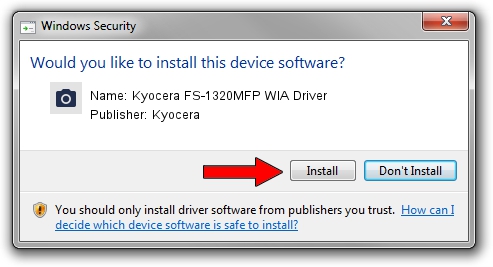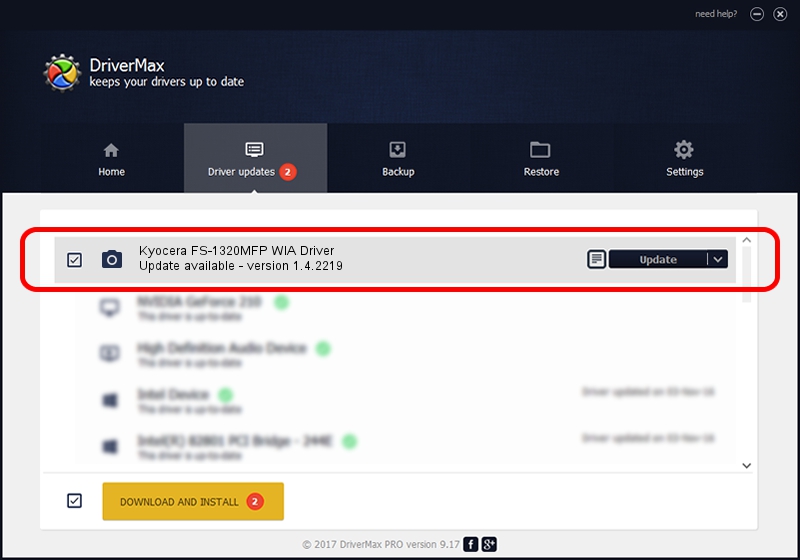Advertising seems to be blocked by your browser.
The ads help us provide this software and web site to you for free.
Please support our project by allowing our site to show ads.
Home /
Manufacturers /
Kyocera /
Kyocera FS-1320MFP WIA Driver /
USB/VID_0482&PID_04FE&MI_01 /
1.4.2219 Oct 19, 2012
Kyocera Kyocera FS-1320MFP WIA Driver how to download and install the driver
Kyocera FS-1320MFP WIA Driver is a Imaging Devices device. The Windows version of this driver was developed by Kyocera. In order to make sure you are downloading the exact right driver the hardware id is USB/VID_0482&PID_04FE&MI_01.
1. How to manually install Kyocera Kyocera FS-1320MFP WIA Driver driver
- Download the setup file for Kyocera Kyocera FS-1320MFP WIA Driver driver from the link below. This download link is for the driver version 1.4.2219 dated 2012-10-19.
- Run the driver setup file from a Windows account with administrative rights. If your UAC (User Access Control) is enabled then you will have to accept of the driver and run the setup with administrative rights.
- Go through the driver installation wizard, which should be quite straightforward. The driver installation wizard will scan your PC for compatible devices and will install the driver.
- Restart your computer and enjoy the updated driver, as you can see it was quite smple.
This driver received an average rating of 3.4 stars out of 9882 votes.
2. How to use DriverMax to install Kyocera Kyocera FS-1320MFP WIA Driver driver
The most important advantage of using DriverMax is that it will setup the driver for you in the easiest possible way and it will keep each driver up to date, not just this one. How easy can you install a driver with DriverMax? Let's see!
- Start DriverMax and push on the yellow button that says ~SCAN FOR DRIVER UPDATES NOW~. Wait for DriverMax to scan and analyze each driver on your PC.
- Take a look at the list of detected driver updates. Scroll the list down until you locate the Kyocera Kyocera FS-1320MFP WIA Driver driver. Click the Update button.
- Finished installing the driver!

Jun 25 2016 11:16PM / Written by Daniel Statescu for DriverMax
follow @DanielStatescu