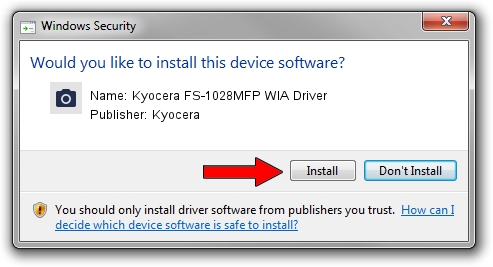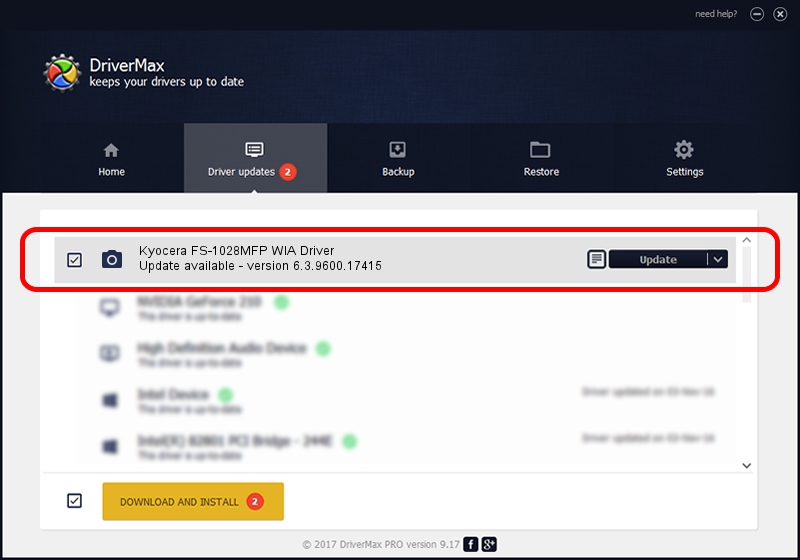Advertising seems to be blocked by your browser.
The ads help us provide this software and web site to you for free.
Please support our project by allowing our site to show ads.
Home /
Manufacturers /
Kyocera /
Kyocera FS-1028MFP WIA Driver /
USB/VID_0482&PID_03c5&MI_01 /
6.3.9600.17415 Jun 21, 2006
Kyocera Kyocera FS-1028MFP WIA Driver - two ways of downloading and installing the driver
Kyocera FS-1028MFP WIA Driver is a Imaging Devices hardware device. The Windows version of this driver was developed by Kyocera. The hardware id of this driver is USB/VID_0482&PID_03c5&MI_01; this string has to match your hardware.
1. Kyocera Kyocera FS-1028MFP WIA Driver driver - how to install it manually
- Download the driver setup file for Kyocera Kyocera FS-1028MFP WIA Driver driver from the link below. This download link is for the driver version 6.3.9600.17415 dated 2006-06-21.
- Run the driver installation file from a Windows account with the highest privileges (rights). If your UAC (User Access Control) is running then you will have to confirm the installation of the driver and run the setup with administrative rights.
- Go through the driver setup wizard, which should be quite straightforward. The driver setup wizard will scan your PC for compatible devices and will install the driver.
- Restart your computer and enjoy the new driver, as you can see it was quite smple.
Driver rating 3.6 stars out of 9761 votes.
2. Installing the Kyocera Kyocera FS-1028MFP WIA Driver driver using DriverMax: the easy way
The most important advantage of using DriverMax is that it will setup the driver for you in just a few seconds and it will keep each driver up to date, not just this one. How can you install a driver with DriverMax? Let's take a look!
- Open DriverMax and click on the yellow button that says ~SCAN FOR DRIVER UPDATES NOW~. Wait for DriverMax to scan and analyze each driver on your PC.
- Take a look at the list of detected driver updates. Search the list until you locate the Kyocera Kyocera FS-1028MFP WIA Driver driver. Click the Update button.
- Finished installing the driver!

Jun 20 2016 12:48PM / Written by Andreea Kartman for DriverMax
follow @DeeaKartman