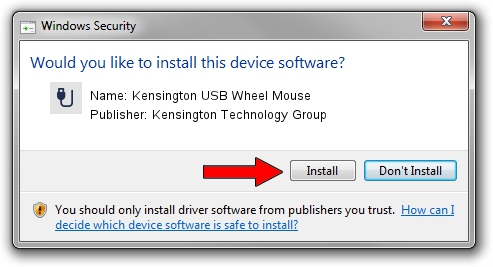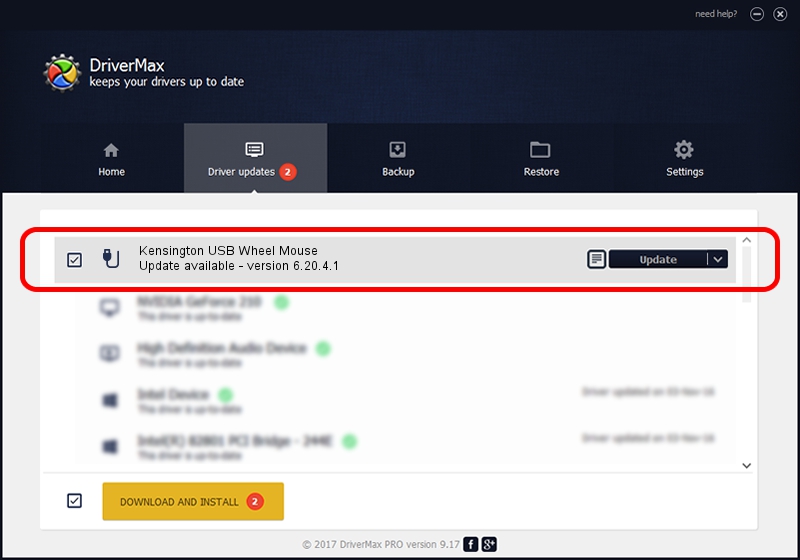Advertising seems to be blocked by your browser.
The ads help us provide this software and web site to you for free.
Please support our project by allowing our site to show ads.
Home /
Manufacturers /
Kensington Technology Group /
Kensington USB Wheel Mouse /
USB/VID_047D&PID_1012 /
6.20.4.1 Sep 01, 2005
Kensington Technology Group Kensington USB Wheel Mouse driver download and installation
Kensington USB Wheel Mouse is a USB human interface device class device. This Windows driver was developed by Kensington Technology Group. USB/VID_047D&PID_1012 is the matching hardware id of this device.
1. Install Kensington Technology Group Kensington USB Wheel Mouse driver manually
- You can download from the link below the driver setup file for the Kensington Technology Group Kensington USB Wheel Mouse driver. The archive contains version 6.20.4.1 dated 2005-09-01 of the driver.
- Run the driver installer file from a user account with administrative rights. If your User Access Control (UAC) is started please confirm the installation of the driver and run the setup with administrative rights.
- Follow the driver setup wizard, which will guide you; it should be quite easy to follow. The driver setup wizard will analyze your PC and will install the right driver.
- When the operation finishes restart your PC in order to use the updated driver. As you can see it was quite smple to install a Windows driver!
Size of this driver: 20025 bytes (19.56 KB)
This driver was rated with an average of 4.4 stars by 85812 users.
This driver was released for the following versions of Windows:
- This driver works on Windows 2000 32 bits
- This driver works on Windows Server 2003 32 bits
- This driver works on Windows XP 32 bits
- This driver works on Windows Vista 32 bits
- This driver works on Windows 7 32 bits
- This driver works on Windows 8 32 bits
- This driver works on Windows 8.1 32 bits
- This driver works on Windows 10 32 bits
- This driver works on Windows 11 32 bits
2. How to install Kensington Technology Group Kensington USB Wheel Mouse driver using DriverMax
The advantage of using DriverMax is that it will install the driver for you in the easiest possible way and it will keep each driver up to date. How can you install a driver using DriverMax? Let's see!
- Start DriverMax and press on the yellow button that says ~SCAN FOR DRIVER UPDATES NOW~. Wait for DriverMax to analyze each driver on your computer.
- Take a look at the list of detected driver updates. Scroll the list down until you find the Kensington Technology Group Kensington USB Wheel Mouse driver. Click on Update.
- That's it, you installed your first driver!

Jul 21 2016 6:02AM / Written by Andreea Kartman for DriverMax
follow @DeeaKartman