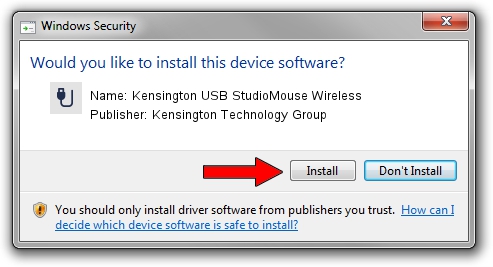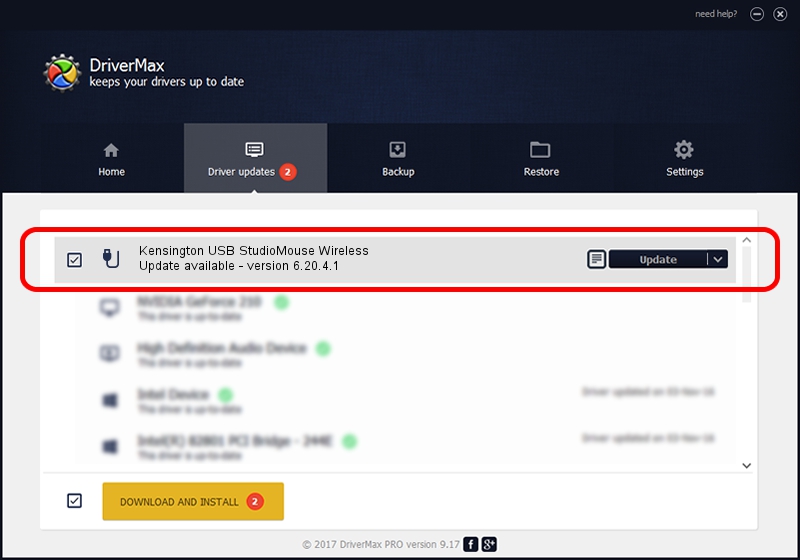Advertising seems to be blocked by your browser.
The ads help us provide this software and web site to you for free.
Please support our project by allowing our site to show ads.
Home /
Manufacturers /
Kensington Technology Group /
Kensington USB StudioMouse Wireless /
USB/VID_047D&PID_1028 /
6.20.4.1 Sep 01, 2005
Kensington Technology Group Kensington USB StudioMouse Wireless driver download and installation
Kensington USB StudioMouse Wireless is a USB human interface device class device. The Windows version of this driver was developed by Kensington Technology Group. In order to make sure you are downloading the exact right driver the hardware id is USB/VID_047D&PID_1028.
1. Install Kensington Technology Group Kensington USB StudioMouse Wireless driver manually
- You can download from the link below the driver installer file for the Kensington Technology Group Kensington USB StudioMouse Wireless driver. The archive contains version 6.20.4.1 released on 2005-09-01 of the driver.
- Start the driver installer file from a user account with the highest privileges (rights). If your User Access Control Service (UAC) is running please accept of the driver and run the setup with administrative rights.
- Follow the driver installation wizard, which will guide you; it should be pretty easy to follow. The driver installation wizard will analyze your PC and will install the right driver.
- When the operation finishes shutdown and restart your computer in order to use the updated driver. It is as simple as that to install a Windows driver!
The file size of this driver is 20025 bytes (19.56 KB)
This driver was rated with an average of 4.3 stars by 87135 users.
This driver is fully compatible with the following versions of Windows:
- This driver works on Windows 2000 32 bits
- This driver works on Windows Server 2003 32 bits
- This driver works on Windows XP 32 bits
- This driver works on Windows Vista 32 bits
- This driver works on Windows 7 32 bits
- This driver works on Windows 8 32 bits
- This driver works on Windows 8.1 32 bits
- This driver works on Windows 10 32 bits
- This driver works on Windows 11 32 bits
2. Installing the Kensington Technology Group Kensington USB StudioMouse Wireless driver using DriverMax: the easy way
The advantage of using DriverMax is that it will install the driver for you in just a few seconds and it will keep each driver up to date. How can you install a driver using DriverMax? Let's take a look!
- Start DriverMax and press on the yellow button that says ~SCAN FOR DRIVER UPDATES NOW~. Wait for DriverMax to analyze each driver on your computer.
- Take a look at the list of available driver updates. Scroll the list down until you locate the Kensington Technology Group Kensington USB StudioMouse Wireless driver. Click the Update button.
- That's it, you installed your first driver!

Jul 21 2016 5:56AM / Written by Andreea Kartman for DriverMax
follow @DeeaKartman