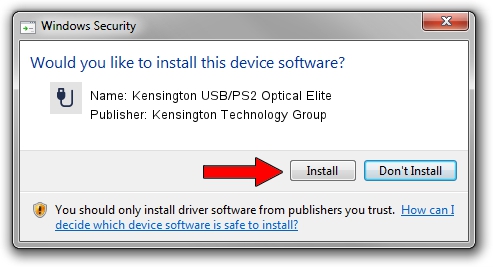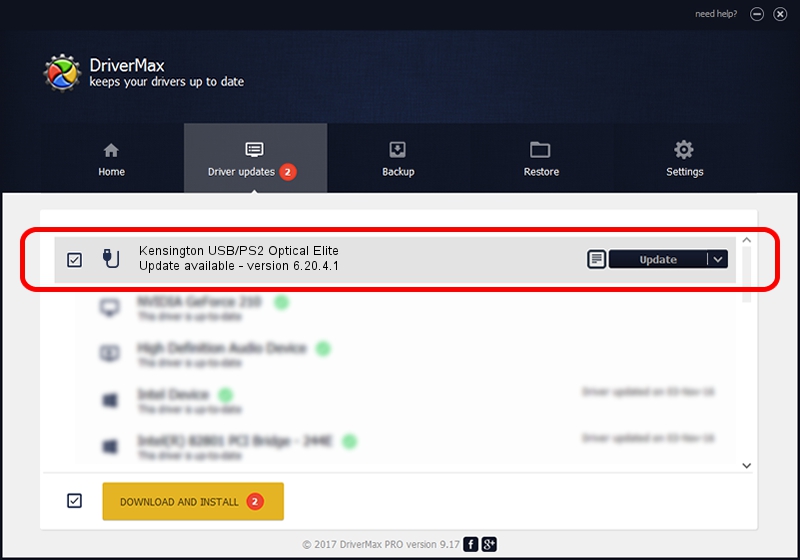Advertising seems to be blocked by your browser.
The ads help us provide this software and web site to you for free.
Please support our project by allowing our site to show ads.
Home /
Manufacturers /
Kensington Technology Group /
Kensington USB/PS2 Optical Elite /
USB/VID_047D&PID_1013 /
6.20.4.1 Sep 01, 2005
Kensington Technology Group Kensington USB/PS2 Optical Elite how to download and install the driver
Kensington USB/PS2 Optical Elite is a USB human interface device class hardware device. The developer of this driver was Kensington Technology Group. USB/VID_047D&PID_1013 is the matching hardware id of this device.
1. Install Kensington Technology Group Kensington USB/PS2 Optical Elite driver manually
- Download the driver setup file for Kensington Technology Group Kensington USB/PS2 Optical Elite driver from the location below. This download link is for the driver version 6.20.4.1 dated 2005-09-01.
- Run the driver setup file from a Windows account with administrative rights. If your UAC (User Access Control) is enabled then you will have to accept of the driver and run the setup with administrative rights.
- Go through the driver installation wizard, which should be pretty easy to follow. The driver installation wizard will analyze your PC for compatible devices and will install the driver.
- Restart your computer and enjoy the new driver, as you can see it was quite smple.
File size of the driver: 20025 bytes (19.56 KB)
Driver rating 4.7 stars out of 84679 votes.
This driver is fully compatible with the following versions of Windows:
- This driver works on Windows 2000 32 bits
- This driver works on Windows Server 2003 32 bits
- This driver works on Windows XP 32 bits
- This driver works on Windows Vista 32 bits
- This driver works on Windows 7 32 bits
- This driver works on Windows 8 32 bits
- This driver works on Windows 8.1 32 bits
- This driver works on Windows 10 32 bits
- This driver works on Windows 11 32 bits
2. How to install Kensington Technology Group Kensington USB/PS2 Optical Elite driver using DriverMax
The advantage of using DriverMax is that it will setup the driver for you in just a few seconds and it will keep each driver up to date. How can you install a driver using DriverMax? Let's see!
- Open DriverMax and press on the yellow button named ~SCAN FOR DRIVER UPDATES NOW~. Wait for DriverMax to scan and analyze each driver on your computer.
- Take a look at the list of driver updates. Scroll the list down until you find the Kensington Technology Group Kensington USB/PS2 Optical Elite driver. Click the Update button.
- That's all, the driver is now installed!