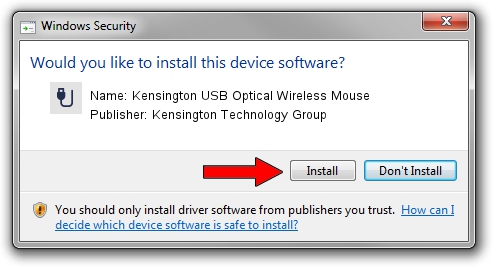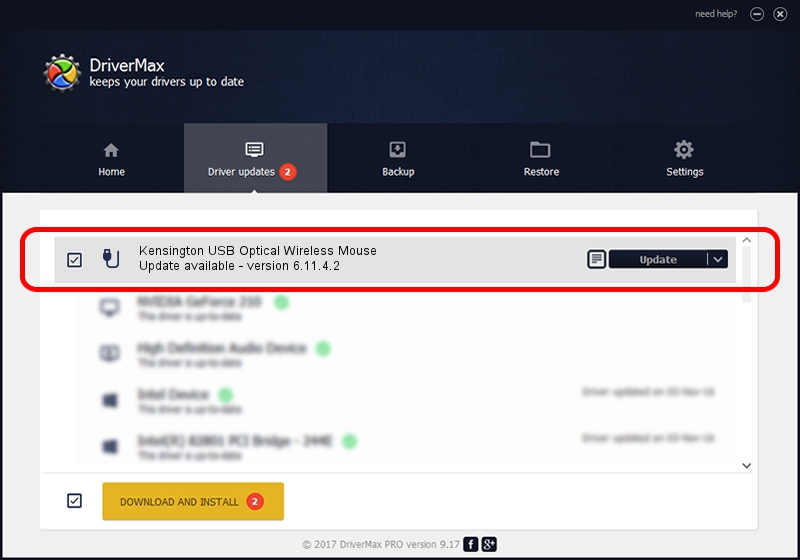Advertising seems to be blocked by your browser.
The ads help us provide this software and web site to you for free.
Please support our project by allowing our site to show ads.
Home /
Manufacturers /
Kensington Technology Group /
Kensington USB Optical Wireless Mouse /
USB/VID_047D&PID_1037 /
6.11.4.2 Mar 31, 2005
Kensington Technology Group Kensington USB Optical Wireless Mouse - two ways of downloading and installing the driver
Kensington USB Optical Wireless Mouse is a USB human interface device class hardware device. The Windows version of this driver was developed by Kensington Technology Group. USB/VID_047D&PID_1037 is the matching hardware id of this device.
1. How to manually install Kensington Technology Group Kensington USB Optical Wireless Mouse driver
- Download the setup file for Kensington Technology Group Kensington USB Optical Wireless Mouse driver from the link below. This is the download link for the driver version 6.11.4.2 dated 2005-03-31.
- Run the driver installation file from a Windows account with administrative rights. If your UAC (User Access Control) is running then you will have to confirm the installation of the driver and run the setup with administrative rights.
- Follow the driver installation wizard, which should be pretty straightforward. The driver installation wizard will analyze your PC for compatible devices and will install the driver.
- Restart your computer and enjoy the fresh driver, as you can see it was quite smple.
Driver file size: 18389 bytes (17.96 KB)
This driver was rated with an average of 4.3 stars by 89072 users.
This driver was released for the following versions of Windows:
- This driver works on Windows 2000 32 bits
- This driver works on Windows Server 2003 32 bits
- This driver works on Windows XP 32 bits
- This driver works on Windows Vista 32 bits
- This driver works on Windows 7 32 bits
- This driver works on Windows 8 32 bits
- This driver works on Windows 8.1 32 bits
- This driver works on Windows 10 32 bits
- This driver works on Windows 11 32 bits
2. How to use DriverMax to install Kensington Technology Group Kensington USB Optical Wireless Mouse driver
The advantage of using DriverMax is that it will install the driver for you in just a few seconds and it will keep each driver up to date. How easy can you install a driver using DriverMax? Let's follow a few steps!
- Open DriverMax and push on the yellow button that says ~SCAN FOR DRIVER UPDATES NOW~. Wait for DriverMax to analyze each driver on your PC.
- Take a look at the list of available driver updates. Search the list until you find the Kensington Technology Group Kensington USB Optical Wireless Mouse driver. Click on Update.
- Enjoy using the updated driver! :)