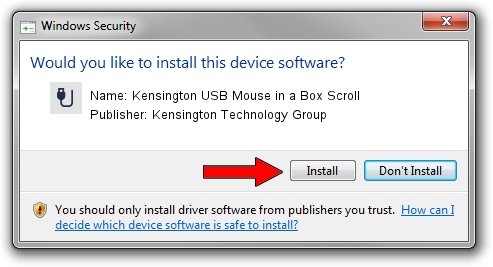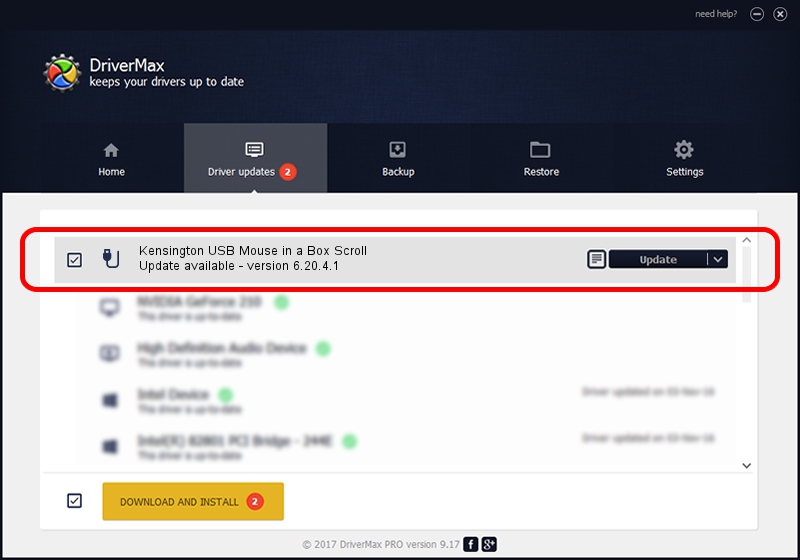Advertising seems to be blocked by your browser.
The ads help us provide this software and web site to you for free.
Please support our project by allowing our site to show ads.
Home /
Manufacturers /
Kensington Technology Group /
Kensington USB Mouse in a Box Scroll /
USB/VID_0461&PID_4D02 /
6.20.4.1 Sep 01, 2005
Download and install Kensington Technology Group Kensington USB Mouse in a Box Scroll driver
Kensington USB Mouse in a Box Scroll is a USB human interface device class hardware device. The developer of this driver was Kensington Technology Group. The hardware id of this driver is USB/VID_0461&PID_4D02.
1. Kensington Technology Group Kensington USB Mouse in a Box Scroll - install the driver manually
- You can download from the link below the driver setup file for the Kensington Technology Group Kensington USB Mouse in a Box Scroll driver. The archive contains version 6.20.4.1 dated 2005-09-01 of the driver.
- Start the driver installer file from a user account with administrative rights. If your User Access Control (UAC) is started please accept of the driver and run the setup with administrative rights.
- Follow the driver installation wizard, which will guide you; it should be pretty easy to follow. The driver installation wizard will analyze your PC and will install the right driver.
- When the operation finishes restart your computer in order to use the updated driver. It is as simple as that to install a Windows driver!
Size of this driver: 20025 bytes (19.56 KB)
Driver rating 4.2 stars out of 85476 votes.
This driver is compatible with the following versions of Windows:
- This driver works on Windows 2000 32 bits
- This driver works on Windows Server 2003 32 bits
- This driver works on Windows XP 32 bits
- This driver works on Windows Vista 32 bits
- This driver works on Windows 7 32 bits
- This driver works on Windows 8 32 bits
- This driver works on Windows 8.1 32 bits
- This driver works on Windows 10 32 bits
- This driver works on Windows 11 32 bits
2. How to install Kensington Technology Group Kensington USB Mouse in a Box Scroll driver using DriverMax
The most important advantage of using DriverMax is that it will install the driver for you in just a few seconds and it will keep each driver up to date, not just this one. How can you install a driver with DriverMax? Let's take a look!
- Start DriverMax and click on the yellow button named ~SCAN FOR DRIVER UPDATES NOW~. Wait for DriverMax to analyze each driver on your computer.
- Take a look at the list of detected driver updates. Scroll the list down until you locate the Kensington Technology Group Kensington USB Mouse in a Box Scroll driver. Click on Update.
- Finished installing the driver!

Jul 21 2016 6:04AM / Written by Andreea Kartman for DriverMax
follow @DeeaKartman