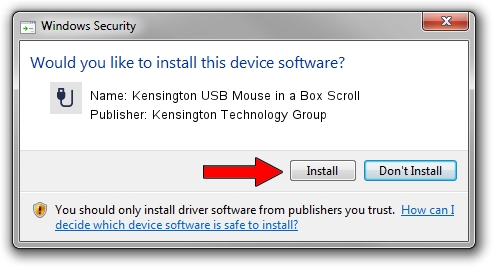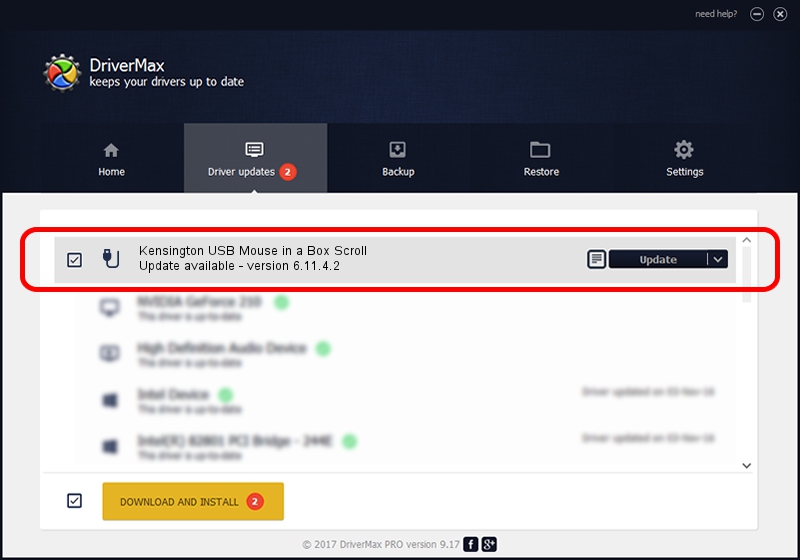Advertising seems to be blocked by your browser.
The ads help us provide this software and web site to you for free.
Please support our project by allowing our site to show ads.
Home /
Manufacturers /
Kensington Technology Group /
Kensington USB Mouse in a Box Scroll /
USB/VID_0461&PID_4D02 /
6.11.4.2 Mar 31, 2005
Driver for Kensington Technology Group Kensington USB Mouse in a Box Scroll - downloading and installing it
Kensington USB Mouse in a Box Scroll is a USB human interface device class hardware device. This driver was developed by Kensington Technology Group. The hardware id of this driver is USB/VID_0461&PID_4D02; this string has to match your hardware.
1. Manually install Kensington Technology Group Kensington USB Mouse in a Box Scroll driver
- Download the driver setup file for Kensington Technology Group Kensington USB Mouse in a Box Scroll driver from the link below. This download link is for the driver version 6.11.4.2 released on 2005-03-31.
- Start the driver setup file from a Windows account with administrative rights. If your UAC (User Access Control) is running then you will have to accept of the driver and run the setup with administrative rights.
- Follow the driver installation wizard, which should be quite straightforward. The driver installation wizard will analyze your PC for compatible devices and will install the driver.
- Restart your computer and enjoy the new driver, as you can see it was quite smple.
Driver file size: 18389 bytes (17.96 KB)
Driver rating 5 stars out of 66434 votes.
This driver is fully compatible with the following versions of Windows:
- This driver works on Windows 2000 32 bits
- This driver works on Windows Server 2003 32 bits
- This driver works on Windows XP 32 bits
- This driver works on Windows Vista 32 bits
- This driver works on Windows 7 32 bits
- This driver works on Windows 8 32 bits
- This driver works on Windows 8.1 32 bits
- This driver works on Windows 10 32 bits
- This driver works on Windows 11 32 bits
2. How to use DriverMax to install Kensington Technology Group Kensington USB Mouse in a Box Scroll driver
The most important advantage of using DriverMax is that it will setup the driver for you in just a few seconds and it will keep each driver up to date, not just this one. How can you install a driver using DriverMax? Let's take a look!
- Start DriverMax and click on the yellow button named ~SCAN FOR DRIVER UPDATES NOW~. Wait for DriverMax to analyze each driver on your computer.
- Take a look at the list of driver updates. Scroll the list down until you find the Kensington Technology Group Kensington USB Mouse in a Box Scroll driver. Click on Update.
- That's it, you installed your first driver!

Jul 19 2016 12:09PM / Written by Dan Armano for DriverMax
follow @danarm