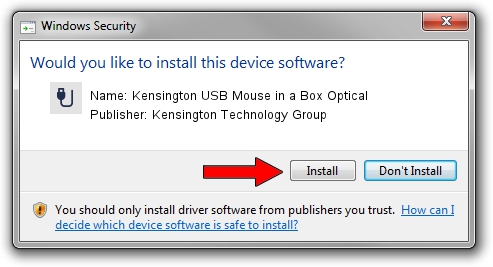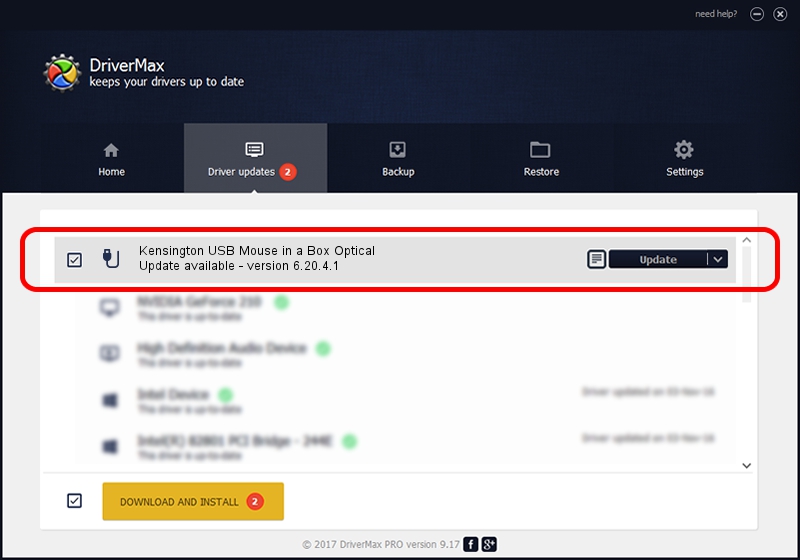Advertising seems to be blocked by your browser.
The ads help us provide this software and web site to you for free.
Please support our project by allowing our site to show ads.
Home /
Manufacturers /
Kensington Technology Group /
Kensington USB Mouse in a Box Optical /
USB/VID_047D&PID_102A /
6.20.4.1 Sep 01, 2005
Kensington Technology Group Kensington USB Mouse in a Box Optical how to download and install the driver
Kensington USB Mouse in a Box Optical is a USB human interface device class hardware device. This Windows driver was developed by Kensington Technology Group. USB/VID_047D&PID_102A is the matching hardware id of this device.
1. Kensington Technology Group Kensington USB Mouse in a Box Optical driver - how to install it manually
- You can download from the link below the driver installer file for the Kensington Technology Group Kensington USB Mouse in a Box Optical driver. The archive contains version 6.20.4.1 released on 2005-09-01 of the driver.
- Run the driver installer file from a user account with the highest privileges (rights). If your User Access Control Service (UAC) is started please accept of the driver and run the setup with administrative rights.
- Follow the driver installation wizard, which will guide you; it should be quite easy to follow. The driver installation wizard will analyze your PC and will install the right driver.
- When the operation finishes restart your PC in order to use the updated driver. As you can see it was quite smple to install a Windows driver!
Download size of the driver: 20025 bytes (19.56 KB)
Driver rating 4.7 stars out of 85999 votes.
This driver was released for the following versions of Windows:
- This driver works on Windows 2000 32 bits
- This driver works on Windows Server 2003 32 bits
- This driver works on Windows XP 32 bits
- This driver works on Windows Vista 32 bits
- This driver works on Windows 7 32 bits
- This driver works on Windows 8 32 bits
- This driver works on Windows 8.1 32 bits
- This driver works on Windows 10 32 bits
- This driver works on Windows 11 32 bits
2. How to use DriverMax to install Kensington Technology Group Kensington USB Mouse in a Box Optical driver
The advantage of using DriverMax is that it will setup the driver for you in the easiest possible way and it will keep each driver up to date. How can you install a driver using DriverMax? Let's see!
- Start DriverMax and press on the yellow button named ~SCAN FOR DRIVER UPDATES NOW~. Wait for DriverMax to scan and analyze each driver on your computer.
- Take a look at the list of detected driver updates. Search the list until you locate the Kensington Technology Group Kensington USB Mouse in a Box Optical driver. Click the Update button.
- Finished installing the driver!