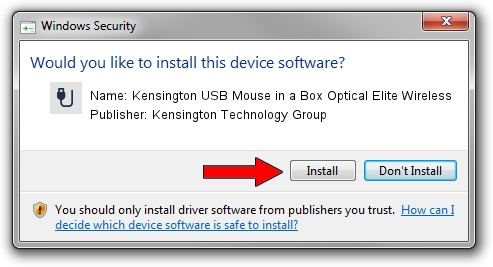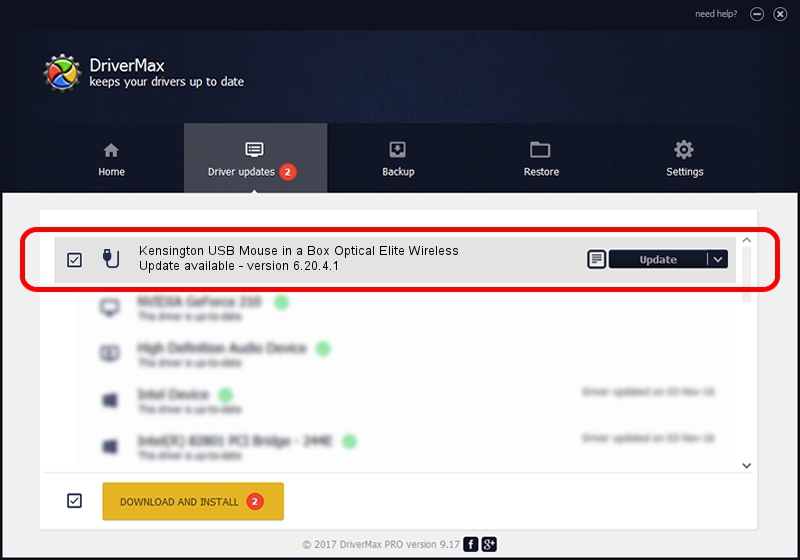Advertising seems to be blocked by your browser.
The ads help us provide this software and web site to you for free.
Please support our project by allowing our site to show ads.
Home /
Manufacturers /
Kensington Technology Group /
Kensington USB Mouse in a Box Optical Elite Wireless /
USB/VID_047D&PID_1025 /
6.20.4.1 Sep 01, 2005
Kensington Technology Group Kensington USB Mouse in a Box Optical Elite Wireless - two ways of downloading and installing the driver
Kensington USB Mouse in a Box Optical Elite Wireless is a USB human interface device class hardware device. This driver was developed by Kensington Technology Group. The hardware id of this driver is USB/VID_047D&PID_1025.
1. Kensington Technology Group Kensington USB Mouse in a Box Optical Elite Wireless - install the driver manually
- Download the setup file for Kensington Technology Group Kensington USB Mouse in a Box Optical Elite Wireless driver from the link below. This download link is for the driver version 6.20.4.1 dated 2005-09-01.
- Start the driver setup file from a Windows account with the highest privileges (rights). If your UAC (User Access Control) is enabled then you will have to accept of the driver and run the setup with administrative rights.
- Follow the driver setup wizard, which should be pretty straightforward. The driver setup wizard will analyze your PC for compatible devices and will install the driver.
- Shutdown and restart your computer and enjoy the new driver, as you can see it was quite smple.
File size of the driver: 20025 bytes (19.56 KB)
This driver was rated with an average of 4.1 stars by 86860 users.
This driver is compatible with the following versions of Windows:
- This driver works on Windows 2000 32 bits
- This driver works on Windows Server 2003 32 bits
- This driver works on Windows XP 32 bits
- This driver works on Windows Vista 32 bits
- This driver works on Windows 7 32 bits
- This driver works on Windows 8 32 bits
- This driver works on Windows 8.1 32 bits
- This driver works on Windows 10 32 bits
- This driver works on Windows 11 32 bits
2. The easy way: using DriverMax to install Kensington Technology Group Kensington USB Mouse in a Box Optical Elite Wireless driver
The advantage of using DriverMax is that it will setup the driver for you in just a few seconds and it will keep each driver up to date. How can you install a driver using DriverMax? Let's follow a few steps!
- Start DriverMax and click on the yellow button named ~SCAN FOR DRIVER UPDATES NOW~. Wait for DriverMax to analyze each driver on your computer.
- Take a look at the list of detected driver updates. Scroll the list down until you find the Kensington Technology Group Kensington USB Mouse in a Box Optical Elite Wireless driver. Click on Update.
- Enjoy using the updated driver! :)

Jul 21 2016 5:57AM / Written by Andreea Kartman for DriverMax
follow @DeeaKartman