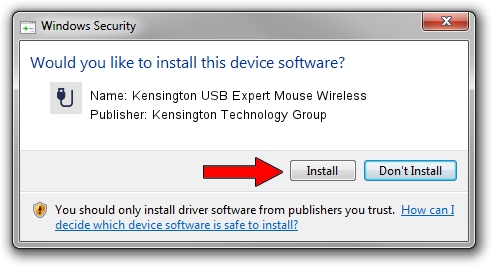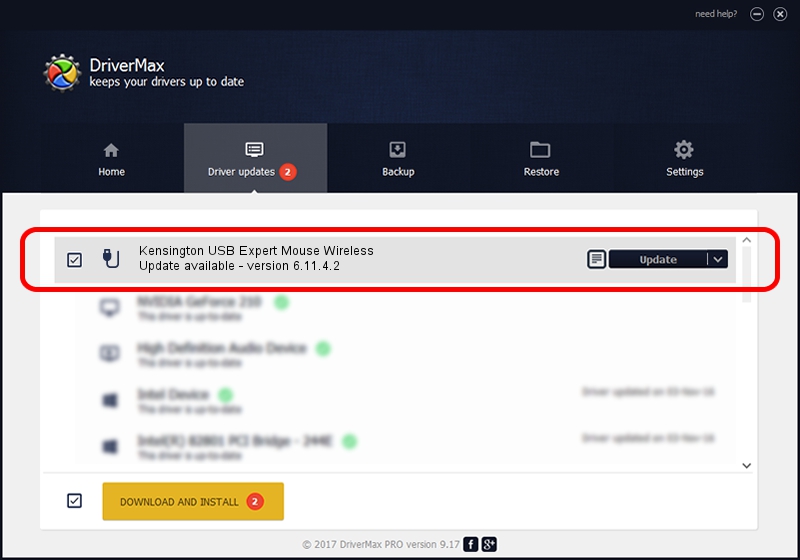Advertising seems to be blocked by your browser.
The ads help us provide this software and web site to you for free.
Please support our project by allowing our site to show ads.
Home /
Manufacturers /
Kensington Technology Group /
Kensington USB Expert Mouse Wireless /
USB/VID_047D&PID_1021 /
6.11.4.2 Mar 31, 2005
Kensington Technology Group Kensington USB Expert Mouse Wireless driver download and installation
Kensington USB Expert Mouse Wireless is a USB human interface device class hardware device. This driver was developed by Kensington Technology Group. In order to make sure you are downloading the exact right driver the hardware id is USB/VID_047D&PID_1021.
1. Kensington Technology Group Kensington USB Expert Mouse Wireless driver - how to install it manually
- Download the setup file for Kensington Technology Group Kensington USB Expert Mouse Wireless driver from the link below. This is the download link for the driver version 6.11.4.2 dated 2005-03-31.
- Run the driver setup file from a Windows account with the highest privileges (rights). If your User Access Control (UAC) is enabled then you will have to confirm the installation of the driver and run the setup with administrative rights.
- Go through the driver setup wizard, which should be quite easy to follow. The driver setup wizard will analyze your PC for compatible devices and will install the driver.
- Shutdown and restart your computer and enjoy the new driver, it is as simple as that.
Driver file size: 18389 bytes (17.96 KB)
This driver was installed by many users and received an average rating of 4.1 stars out of 52545 votes.
This driver is compatible with the following versions of Windows:
- This driver works on Windows 2000 32 bits
- This driver works on Windows Server 2003 32 bits
- This driver works on Windows XP 32 bits
- This driver works on Windows Vista 32 bits
- This driver works on Windows 7 32 bits
- This driver works on Windows 8 32 bits
- This driver works on Windows 8.1 32 bits
- This driver works on Windows 10 32 bits
- This driver works on Windows 11 32 bits
2. Installing the Kensington Technology Group Kensington USB Expert Mouse Wireless driver using DriverMax: the easy way
The advantage of using DriverMax is that it will install the driver for you in just a few seconds and it will keep each driver up to date. How easy can you install a driver with DriverMax? Let's take a look!
- Open DriverMax and push on the yellow button named ~SCAN FOR DRIVER UPDATES NOW~. Wait for DriverMax to analyze each driver on your computer.
- Take a look at the list of detected driver updates. Scroll the list down until you find the Kensington Technology Group Kensington USB Expert Mouse Wireless driver. Click the Update button.
- That's it, you installed your first driver!

Jul 30 2016 10:56PM / Written by Daniel Statescu for DriverMax
follow @DanielStatescu