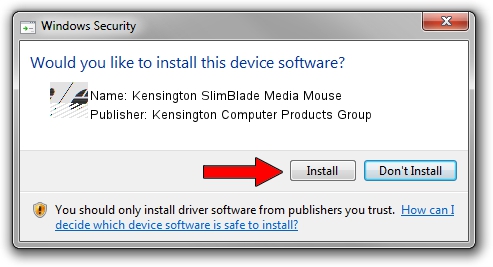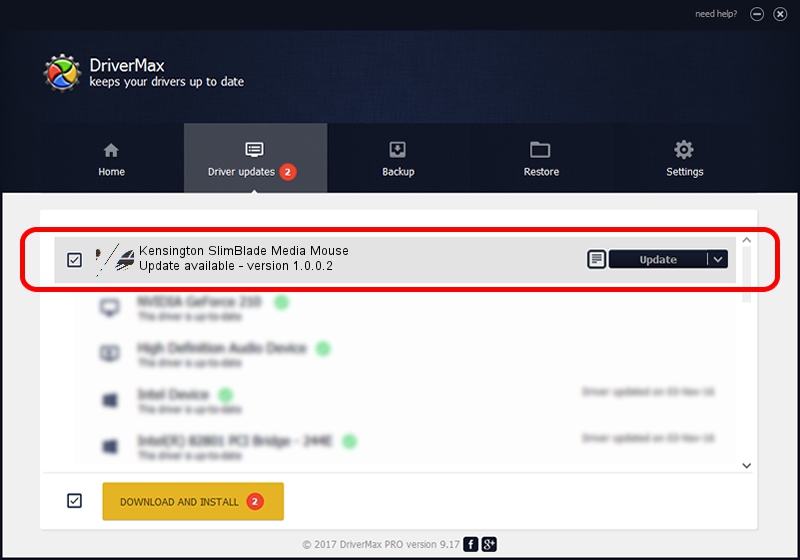Advertising seems to be blocked by your browser.
The ads help us provide this software and web site to you for free.
Please support our project by allowing our site to show ads.
Home /
Manufacturers /
Kensington Computer Products Group /
Kensington SlimBlade Media Mouse /
HID/Vid_047d&Pid_1076 /
1.0.0.2 Aug 28, 2008
Kensington Computer Products Group Kensington SlimBlade Media Mouse how to download and install the driver
Kensington SlimBlade Media Mouse is a Mouse device. This driver was developed by Kensington Computer Products Group. The hardware id of this driver is HID/Vid_047d&Pid_1076.
1. Kensington Computer Products Group Kensington SlimBlade Media Mouse - install the driver manually
- You can download from the link below the driver setup file for the Kensington Computer Products Group Kensington SlimBlade Media Mouse driver. The archive contains version 1.0.0.2 dated 2008-08-28 of the driver.
- Run the driver installer file from a user account with the highest privileges (rights). If your User Access Control Service (UAC) is enabled please confirm the installation of the driver and run the setup with administrative rights.
- Go through the driver installation wizard, which will guide you; it should be quite easy to follow. The driver installation wizard will analyze your PC and will install the right driver.
- When the operation finishes shutdown and restart your computer in order to use the updated driver. It is as simple as that to install a Windows driver!
This driver was rated with an average of 3.8 stars by 31883 users.
2. The easy way: using DriverMax to install Kensington Computer Products Group Kensington SlimBlade Media Mouse driver
The most important advantage of using DriverMax is that it will install the driver for you in the easiest possible way and it will keep each driver up to date, not just this one. How can you install a driver with DriverMax? Let's take a look!
- Start DriverMax and push on the yellow button named ~SCAN FOR DRIVER UPDATES NOW~. Wait for DriverMax to scan and analyze each driver on your computer.
- Take a look at the list of detected driver updates. Scroll the list down until you find the Kensington Computer Products Group Kensington SlimBlade Media Mouse driver. Click on Update.
- Finished installing the driver!

Jul 21 2016 12:28PM / Written by Dan Armano for DriverMax
follow @danarm