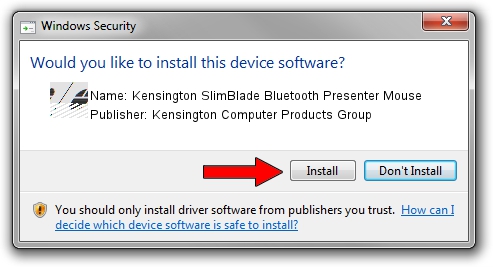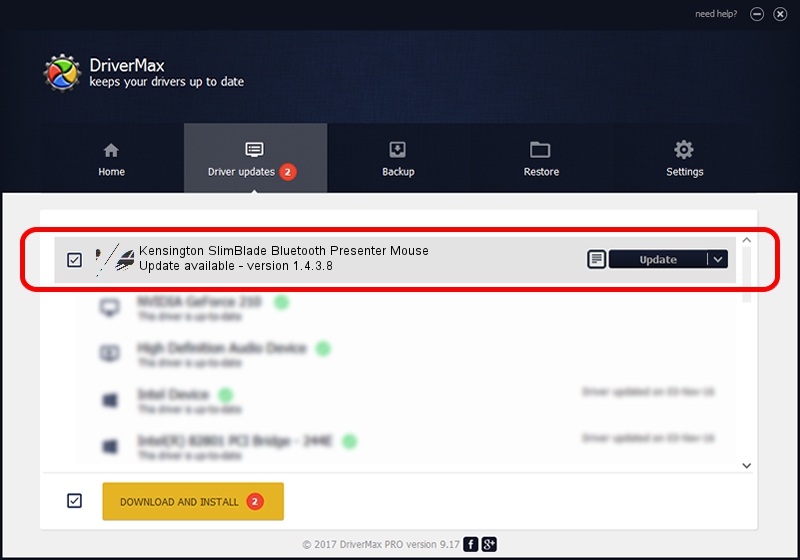Advertising seems to be blocked by your browser.
The ads help us provide this software and web site to you for free.
Please support our project by allowing our site to show ads.
Home /
Manufacturers /
Kensington Computer Products Group /
Kensington SlimBlade Bluetooth Presenter Mouse /
HID/{00001124-0000-1000-8000-00805f9b34fb}&VID_047D&PID_1155&Col01 /
1.4.3.8 Jan 08, 2008
Kensington Computer Products Group Kensington SlimBlade Bluetooth Presenter Mouse - two ways of downloading and installing the driver
Kensington SlimBlade Bluetooth Presenter Mouse is a Mouse device. The developer of this driver was Kensington Computer Products Group. HID/{00001124-0000-1000-8000-00805f9b34fb}&VID_047D&PID_1155&Col01 is the matching hardware id of this device.
1. Manually install Kensington Computer Products Group Kensington SlimBlade Bluetooth Presenter Mouse driver
- You can download from the link below the driver installer file for the Kensington Computer Products Group Kensington SlimBlade Bluetooth Presenter Mouse driver. The archive contains version 1.4.3.8 dated 2008-01-08 of the driver.
- Start the driver installer file from a user account with administrative rights. If your UAC (User Access Control) is enabled please confirm the installation of the driver and run the setup with administrative rights.
- Follow the driver installation wizard, which will guide you; it should be quite easy to follow. The driver installation wizard will scan your computer and will install the right driver.
- When the operation finishes restart your PC in order to use the updated driver. It is as simple as that to install a Windows driver!
Driver rating 3.6 stars out of 17239 votes.
2. Installing the Kensington Computer Products Group Kensington SlimBlade Bluetooth Presenter Mouse driver using DriverMax: the easy way
The advantage of using DriverMax is that it will install the driver for you in just a few seconds and it will keep each driver up to date, not just this one. How easy can you install a driver using DriverMax? Let's take a look!
- Start DriverMax and push on the yellow button that says ~SCAN FOR DRIVER UPDATES NOW~. Wait for DriverMax to analyze each driver on your PC.
- Take a look at the list of detected driver updates. Scroll the list down until you locate the Kensington Computer Products Group Kensington SlimBlade Bluetooth Presenter Mouse driver. Click the Update button.
- That's all, the driver is now installed!

Jul 18 2016 4:04PM / Written by Daniel Statescu for DriverMax
follow @DanielStatescu