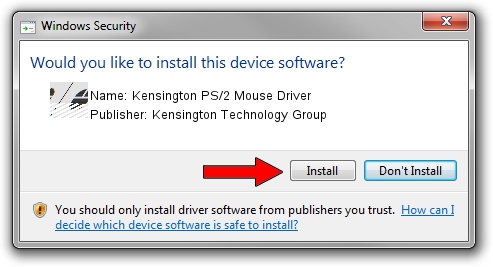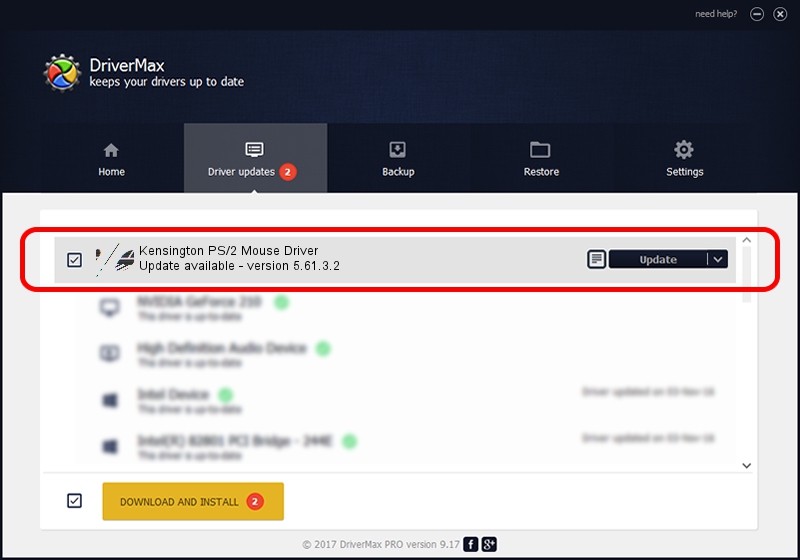Advertising seems to be blocked by your browser.
The ads help us provide this software and web site to you for free.
Please support our project by allowing our site to show ads.
Home /
Manufacturers /
Kensington Technology Group /
Kensington PS/2 Mouse Driver /
*PNP0F1C /
5.61.3.2 Jul 23, 2001
Driver for Kensington Technology Group Kensington PS/2 Mouse Driver - downloading and installing it
Kensington PS/2 Mouse Driver is a Mouse device. This driver was developed by Kensington Technology Group. The hardware id of this driver is *PNP0F1C.
1. Kensington Technology Group Kensington PS/2 Mouse Driver driver - how to install it manually
- Download the driver setup file for Kensington Technology Group Kensington PS/2 Mouse Driver driver from the location below. This is the download link for the driver version 5.61.3.2 released on 2001-07-23.
- Run the driver installation file from a Windows account with the highest privileges (rights). If your User Access Control (UAC) is started then you will have to accept of the driver and run the setup with administrative rights.
- Follow the driver installation wizard, which should be pretty straightforward. The driver installation wizard will scan your PC for compatible devices and will install the driver.
- Restart your computer and enjoy the new driver, as you can see it was quite smple.
This driver was installed by many users and received an average rating of 4 stars out of 65430 votes.
2. Using DriverMax to install Kensington Technology Group Kensington PS/2 Mouse Driver driver
The advantage of using DriverMax is that it will setup the driver for you in just a few seconds and it will keep each driver up to date. How easy can you install a driver with DriverMax? Let's follow a few steps!
- Start DriverMax and click on the yellow button that says ~SCAN FOR DRIVER UPDATES NOW~. Wait for DriverMax to scan and analyze each driver on your computer.
- Take a look at the list of detected driver updates. Scroll the list down until you find the Kensington Technology Group Kensington PS/2 Mouse Driver driver. Click on Update.
- That's all, the driver is now installed!

Jul 18 2016 1:18AM / Written by Daniel Statescu for DriverMax
follow @DanielStatescu