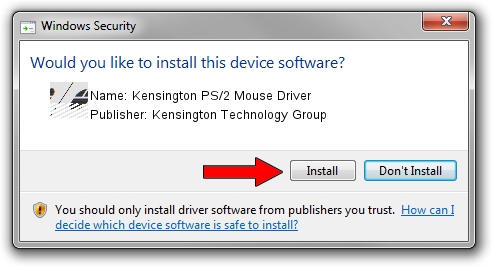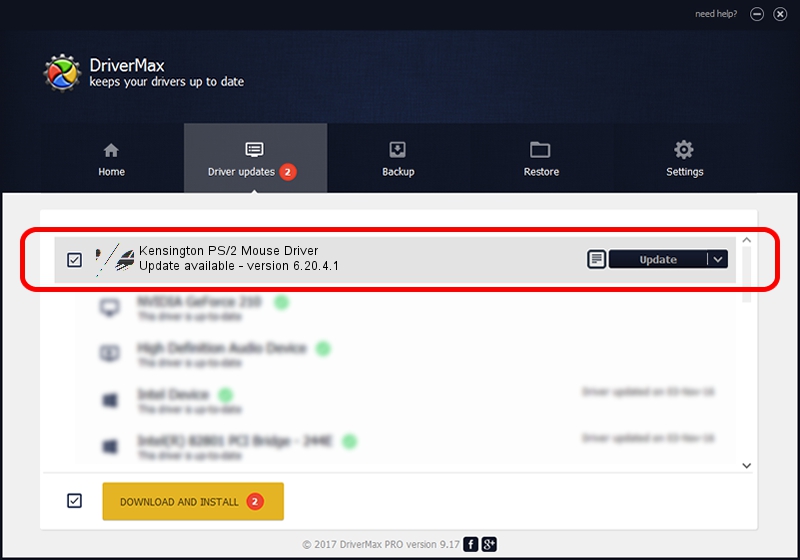Advertising seems to be blocked by your browser.
The ads help us provide this software and web site to you for free.
Please support our project by allowing our site to show ads.
Home /
Manufacturers /
Kensington Technology Group /
Kensington PS/2 Mouse Driver /
*PNP0F10 /
6.20.4.1 Sep 01, 2005
Kensington Technology Group Kensington PS/2 Mouse Driver driver download and installation
Kensington PS/2 Mouse Driver is a Mouse hardware device. This driver was developed by Kensington Technology Group. The hardware id of this driver is *PNP0F10.
1. Kensington Technology Group Kensington PS/2 Mouse Driver driver - how to install it manually
- Download the driver setup file for Kensington Technology Group Kensington PS/2 Mouse Driver driver from the location below. This is the download link for the driver version 6.20.4.1 dated 2005-09-01.
- Start the driver setup file from a Windows account with the highest privileges (rights). If your UAC (User Access Control) is running then you will have to accept of the driver and run the setup with administrative rights.
- Go through the driver setup wizard, which should be quite easy to follow. The driver setup wizard will analyze your PC for compatible devices and will install the driver.
- Restart your computer and enjoy the updated driver, it is as simple as that.
This driver was installed by many users and received an average rating of 3.8 stars out of 8272 votes.
2. Using DriverMax to install Kensington Technology Group Kensington PS/2 Mouse Driver driver
The advantage of using DriverMax is that it will setup the driver for you in the easiest possible way and it will keep each driver up to date. How can you install a driver using DriverMax? Let's follow a few steps!
- Open DriverMax and press on the yellow button named ~SCAN FOR DRIVER UPDATES NOW~. Wait for DriverMax to scan and analyze each driver on your computer.
- Take a look at the list of available driver updates. Search the list until you locate the Kensington Technology Group Kensington PS/2 Mouse Driver driver. Click the Update button.
- That's all, the driver is now installed!

Jul 9 2016 10:02PM / Written by Daniel Statescu for DriverMax
follow @DanielStatescu