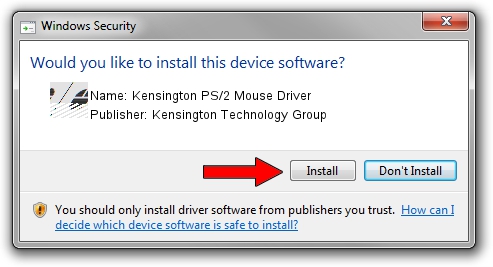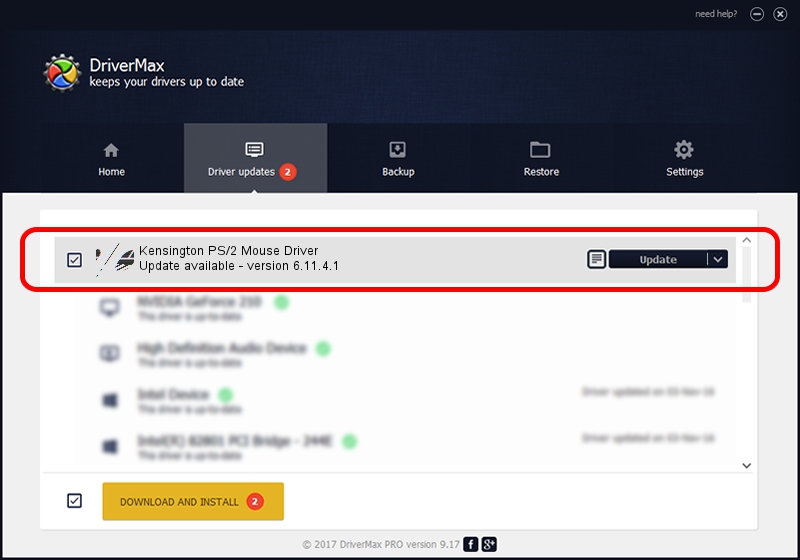Advertising seems to be blocked by your browser.
The ads help us provide this software and web site to you for free.
Please support our project by allowing our site to show ads.
Home /
Manufacturers /
Kensington Technology Group /
Kensington PS/2 Mouse Driver /
*PNP0F10 /
6.11.4.1 Jan 17, 2005
Kensington Technology Group Kensington PS/2 Mouse Driver driver download and installation
Kensington PS/2 Mouse Driver is a Mouse hardware device. The Windows version of this driver was developed by Kensington Technology Group. The hardware id of this driver is *PNP0F10; this string has to match your hardware.
1. Kensington Technology Group Kensington PS/2 Mouse Driver driver - how to install it manually
- You can download from the link below the driver setup file for the Kensington Technology Group Kensington PS/2 Mouse Driver driver. The archive contains version 6.11.4.1 dated 2005-01-17 of the driver.
- Start the driver installer file from a user account with administrative rights. If your UAC (User Access Control) is enabled please confirm the installation of the driver and run the setup with administrative rights.
- Follow the driver installation wizard, which will guide you; it should be pretty easy to follow. The driver installation wizard will analyze your PC and will install the right driver.
- When the operation finishes shutdown and restart your computer in order to use the updated driver. It is as simple as that to install a Windows driver!
This driver received an average rating of 3.1 stars out of 3471 votes.
2. The easy way: using DriverMax to install Kensington Technology Group Kensington PS/2 Mouse Driver driver
The advantage of using DriverMax is that it will setup the driver for you in the easiest possible way and it will keep each driver up to date. How can you install a driver using DriverMax? Let's follow a few steps!
- Start DriverMax and push on the yellow button named ~SCAN FOR DRIVER UPDATES NOW~. Wait for DriverMax to scan and analyze each driver on your PC.
- Take a look at the list of available driver updates. Scroll the list down until you find the Kensington Technology Group Kensington PS/2 Mouse Driver driver. Click the Update button.
- That's all, the driver is now installed!

Jul 17 2016 2:54AM / Written by Andreea Kartman for DriverMax
follow @DeeaKartman