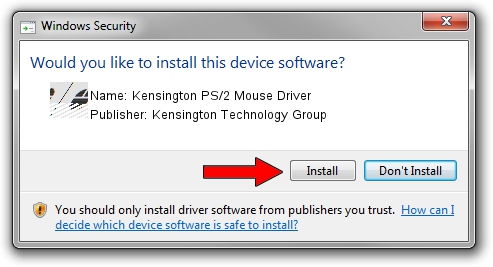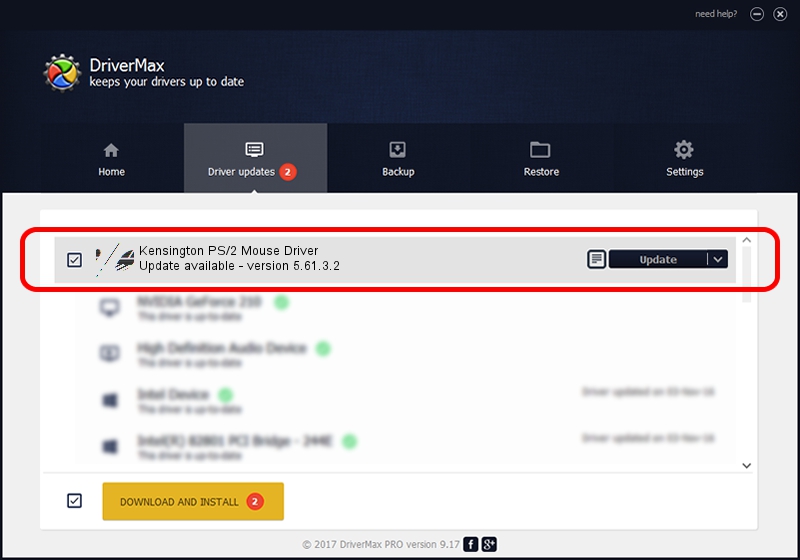Advertising seems to be blocked by your browser.
The ads help us provide this software and web site to you for free.
Please support our project by allowing our site to show ads.
Home /
Manufacturers /
Kensington Technology Group /
Kensington PS/2 Mouse Driver /
*PNP0F0C /
5.61.3.2 Jul 23, 2001
Kensington Technology Group Kensington PS/2 Mouse Driver how to download and install the driver
Kensington PS/2 Mouse Driver is a Mouse hardware device. The Windows version of this driver was developed by Kensington Technology Group. The hardware id of this driver is *PNP0F0C; this string has to match your hardware.
1. Manually install Kensington Technology Group Kensington PS/2 Mouse Driver driver
- Download the setup file for Kensington Technology Group Kensington PS/2 Mouse Driver driver from the link below. This download link is for the driver version 5.61.3.2 dated 2001-07-23.
- Start the driver setup file from a Windows account with the highest privileges (rights). If your User Access Control Service (UAC) is running then you will have to accept of the driver and run the setup with administrative rights.
- Go through the driver setup wizard, which should be quite easy to follow. The driver setup wizard will scan your PC for compatible devices and will install the driver.
- Shutdown and restart your PC and enjoy the updated driver, as you can see it was quite smple.
This driver was installed by many users and received an average rating of 4 stars out of 67267 votes.
2. How to use DriverMax to install Kensington Technology Group Kensington PS/2 Mouse Driver driver
The most important advantage of using DriverMax is that it will install the driver for you in just a few seconds and it will keep each driver up to date, not just this one. How can you install a driver using DriverMax? Let's follow a few steps!
- Open DriverMax and push on the yellow button that says ~SCAN FOR DRIVER UPDATES NOW~. Wait for DriverMax to analyze each driver on your computer.
- Take a look at the list of available driver updates. Scroll the list down until you find the Kensington Technology Group Kensington PS/2 Mouse Driver driver. Click the Update button.
- That's it, you installed your first driver!

Jul 18 2016 1:16AM / Written by Daniel Statescu for DriverMax
follow @DanielStatescu