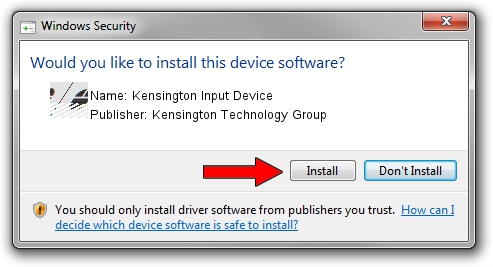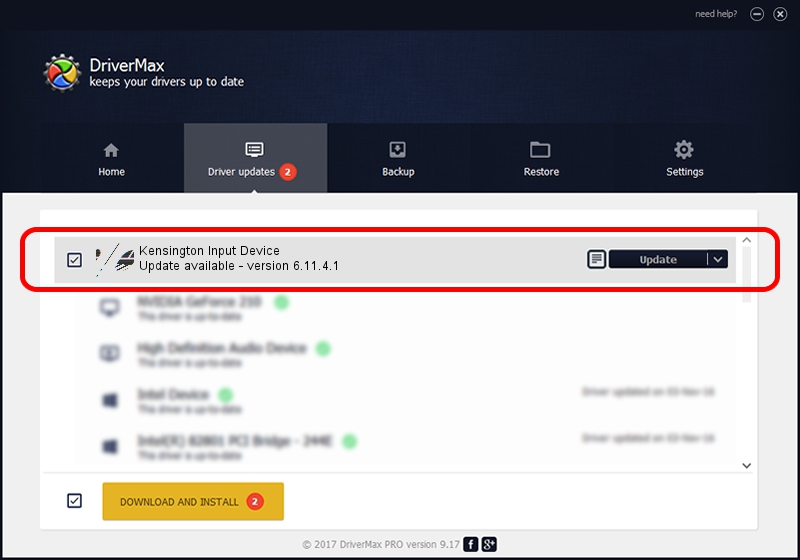Advertising seems to be blocked by your browser.
The ads help us provide this software and web site to you for free.
Please support our project by allowing our site to show ads.
Home /
Manufacturers /
Kensington Technology Group /
Kensington Input Device /
HID/VID_047D&PID_1043 /
6.11.4.1 Jan 17, 2005
Driver for Kensington Technology Group Kensington Input Device - downloading and installing it
Kensington Input Device is a Mouse hardware device. The developer of this driver was Kensington Technology Group. In order to make sure you are downloading the exact right driver the hardware id is HID/VID_047D&PID_1043.
1. Kensington Technology Group Kensington Input Device driver - how to install it manually
- Download the setup file for Kensington Technology Group Kensington Input Device driver from the location below. This is the download link for the driver version 6.11.4.1 dated 2005-01-17.
- Start the driver setup file from a Windows account with administrative rights. If your User Access Control (UAC) is started then you will have to confirm the installation of the driver and run the setup with administrative rights.
- Follow the driver installation wizard, which should be quite easy to follow. The driver installation wizard will analyze your PC for compatible devices and will install the driver.
- Restart your PC and enjoy the new driver, it is as simple as that.
This driver received an average rating of 3.6 stars out of 3755 votes.
2. How to use DriverMax to install Kensington Technology Group Kensington Input Device driver
The advantage of using DriverMax is that it will install the driver for you in just a few seconds and it will keep each driver up to date, not just this one. How can you install a driver using DriverMax? Let's take a look!
- Start DriverMax and push on the yellow button that says ~SCAN FOR DRIVER UPDATES NOW~. Wait for DriverMax to analyze each driver on your computer.
- Take a look at the list of driver updates. Scroll the list down until you find the Kensington Technology Group Kensington Input Device driver. Click the Update button.
- Finished installing the driver!

Jul 17 2016 2:58AM / Written by Andreea Kartman for DriverMax
follow @DeeaKartman