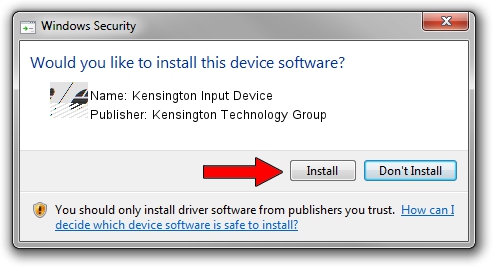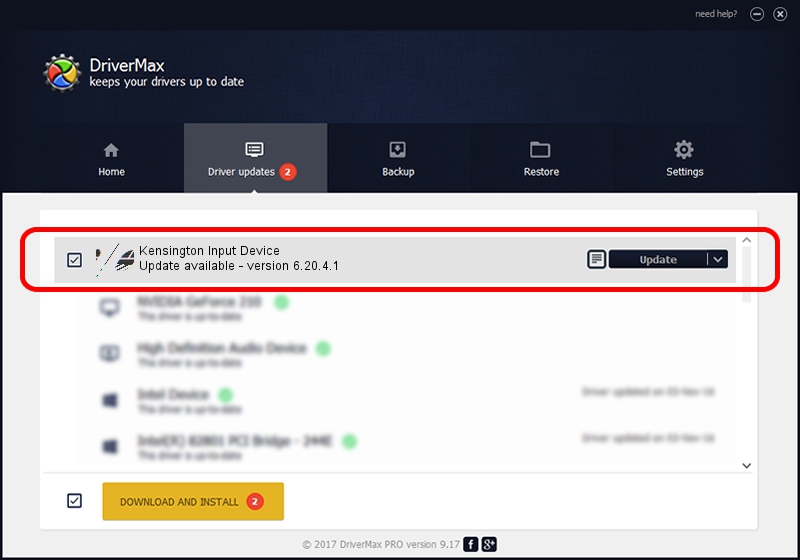Advertising seems to be blocked by your browser.
The ads help us provide this software and web site to you for free.
Please support our project by allowing our site to show ads.
Home /
Manufacturers /
Kensington Technology Group /
Kensington Input Device /
HID/VID_047D&PID_1042 /
6.20.4.1 Sep 01, 2005
Kensington Technology Group Kensington Input Device how to download and install the driver
Kensington Input Device is a Mouse device. The Windows version of this driver was developed by Kensington Technology Group. The hardware id of this driver is HID/VID_047D&PID_1042.
1. Install Kensington Technology Group Kensington Input Device driver manually
- Download the driver setup file for Kensington Technology Group Kensington Input Device driver from the location below. This download link is for the driver version 6.20.4.1 released on 2005-09-01.
- Start the driver setup file from a Windows account with the highest privileges (rights). If your UAC (User Access Control) is started then you will have to confirm the installation of the driver and run the setup with administrative rights.
- Follow the driver installation wizard, which should be pretty easy to follow. The driver installation wizard will analyze your PC for compatible devices and will install the driver.
- Restart your PC and enjoy the updated driver, as you can see it was quite smple.
This driver was rated with an average of 3.6 stars by 6160 users.
2. Installing the Kensington Technology Group Kensington Input Device driver using DriverMax: the easy way
The advantage of using DriverMax is that it will install the driver for you in just a few seconds and it will keep each driver up to date. How can you install a driver using DriverMax? Let's see!
- Open DriverMax and push on the yellow button that says ~SCAN FOR DRIVER UPDATES NOW~. Wait for DriverMax to analyze each driver on your computer.
- Take a look at the list of available driver updates. Scroll the list down until you find the Kensington Technology Group Kensington Input Device driver. Click the Update button.
- Enjoy using the updated driver! :)

Jul 9 2016 10:06PM / Written by Andreea Kartman for DriverMax
follow @DeeaKartman