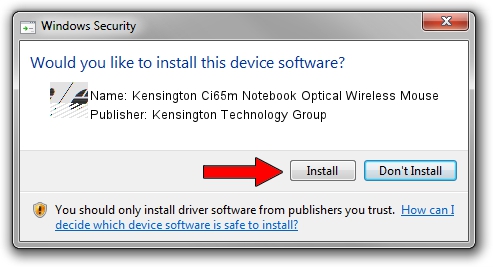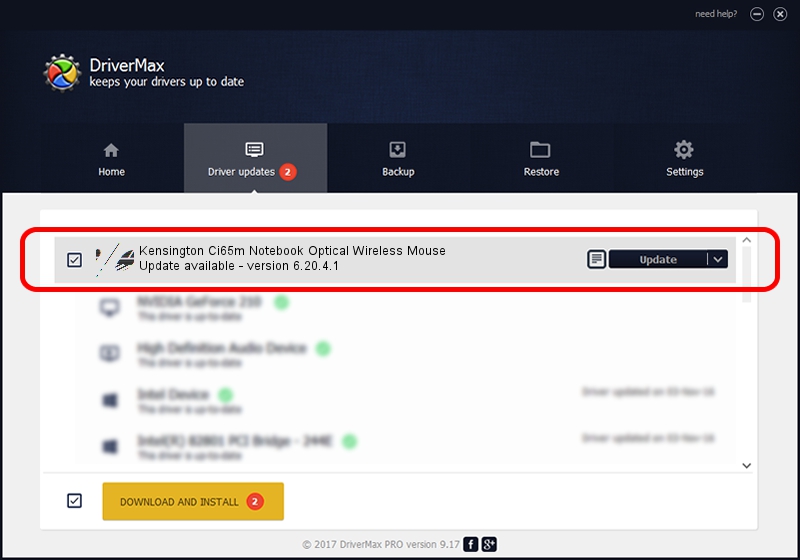Advertising seems to be blocked by your browser.
The ads help us provide this software and web site to you for free.
Please support our project by allowing our site to show ads.
Home /
Manufacturers /
Kensington Technology Group /
Kensington Ci65m Notebook Optical Wireless Mouse /
HID/VID_047D&PID_1043 /
6.20.4.1 Sep 01, 2005
Driver for Kensington Technology Group Kensington Ci65m Notebook Optical Wireless Mouse - downloading and installing it
Kensington Ci65m Notebook Optical Wireless Mouse is a Mouse hardware device. The Windows version of this driver was developed by Kensington Technology Group. The hardware id of this driver is HID/VID_047D&PID_1043.
1. Manually install Kensington Technology Group Kensington Ci65m Notebook Optical Wireless Mouse driver
- Download the driver setup file for Kensington Technology Group Kensington Ci65m Notebook Optical Wireless Mouse driver from the link below. This download link is for the driver version 6.20.4.1 released on 2005-09-01.
- Start the driver setup file from a Windows account with administrative rights. If your UAC (User Access Control) is enabled then you will have to accept of the driver and run the setup with administrative rights.
- Go through the driver setup wizard, which should be pretty straightforward. The driver setup wizard will analyze your PC for compatible devices and will install the driver.
- Shutdown and restart your PC and enjoy the fresh driver, as you can see it was quite smple.
This driver was installed by many users and received an average rating of 3.2 stars out of 76313 votes.
2. Using DriverMax to install Kensington Technology Group Kensington Ci65m Notebook Optical Wireless Mouse driver
The advantage of using DriverMax is that it will install the driver for you in the easiest possible way and it will keep each driver up to date, not just this one. How easy can you install a driver using DriverMax? Let's follow a few steps!
- Open DriverMax and click on the yellow button that says ~SCAN FOR DRIVER UPDATES NOW~. Wait for DriverMax to analyze each driver on your computer.
- Take a look at the list of driver updates. Search the list until you find the Kensington Technology Group Kensington Ci65m Notebook Optical Wireless Mouse driver. Click the Update button.
- That's it, you installed your first driver!

Jul 25 2016 3:11AM / Written by Daniel Statescu for DriverMax
follow @DanielStatescu