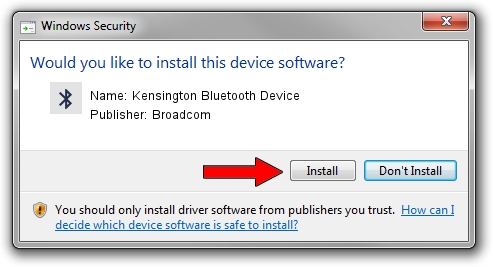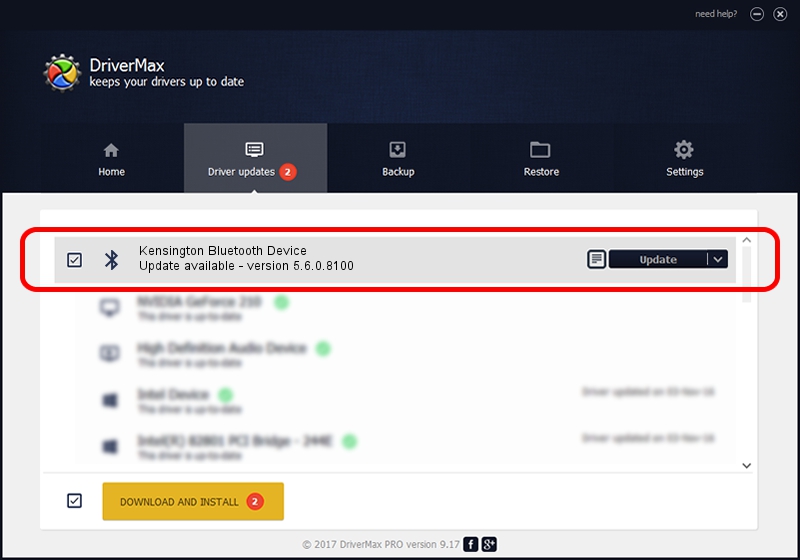Advertising seems to be blocked by your browser.
The ads help us provide this software and web site to you for free.
Please support our project by allowing our site to show ads.
Home /
Manufacturers /
Broadcom /
Kensington Bluetooth Device /
USB/VID_047D&PID_105D /
5.6.0.8100 Apr 26, 2012
Broadcom Kensington Bluetooth Device - two ways of downloading and installing the driver
Kensington Bluetooth Device is a Bluetooth for Windows hardware device. The developer of this driver was Broadcom. The hardware id of this driver is USB/VID_047D&PID_105D; this string has to match your hardware.
1. How to manually install Broadcom Kensington Bluetooth Device driver
- Download the driver setup file for Broadcom Kensington Bluetooth Device driver from the location below. This download link is for the driver version 5.6.0.8100 released on 2012-04-26.
- Run the driver installation file from a Windows account with the highest privileges (rights). If your User Access Control (UAC) is started then you will have to confirm the installation of the driver and run the setup with administrative rights.
- Follow the driver installation wizard, which should be quite straightforward. The driver installation wizard will analyze your PC for compatible devices and will install the driver.
- Restart your computer and enjoy the fresh driver, it is as simple as that.
This driver was installed by many users and received an average rating of 4 stars out of 69793 votes.
2. How to install Broadcom Kensington Bluetooth Device driver using DriverMax
The most important advantage of using DriverMax is that it will setup the driver for you in the easiest possible way and it will keep each driver up to date. How easy can you install a driver using DriverMax? Let's see!
- Start DriverMax and push on the yellow button named ~SCAN FOR DRIVER UPDATES NOW~. Wait for DriverMax to analyze each driver on your PC.
- Take a look at the list of available driver updates. Search the list until you locate the Broadcom Kensington Bluetooth Device driver. Click the Update button.
- Enjoy using the updated driver! :)

Jul 18 2016 4:28AM / Written by Dan Armano for DriverMax
follow @danarm