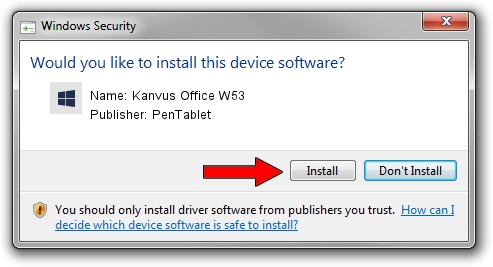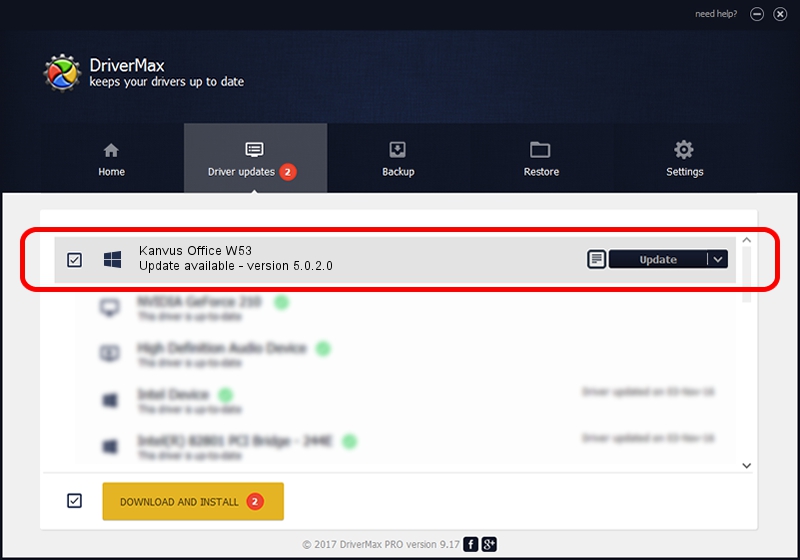Advertising seems to be blocked by your browser.
The ads help us provide this software and web site to you for free.
Please support our project by allowing our site to show ads.
Home /
Manufacturers /
PenTablet /
Kanvus Office W53 /
HID/VID_5543&PID_0500&Mi_00&COL01 /
5.0.2.0 Oct 29, 2010
Driver for PenTablet Kanvus Office W53 - downloading and installing it
Kanvus Office W53 is a Tablet Class device. This driver was developed by PenTablet. HID/VID_5543&PID_0500&Mi_00&COL01 is the matching hardware id of this device.
1. Manually install PenTablet Kanvus Office W53 driver
- You can download from the link below the driver setup file for the PenTablet Kanvus Office W53 driver. The archive contains version 5.0.2.0 released on 2010-10-29 of the driver.
- Run the driver installer file from a user account with the highest privileges (rights). If your User Access Control (UAC) is enabled please confirm the installation of the driver and run the setup with administrative rights.
- Go through the driver installation wizard, which will guide you; it should be quite easy to follow. The driver installation wizard will scan your PC and will install the right driver.
- When the operation finishes restart your PC in order to use the updated driver. It is as simple as that to install a Windows driver!
The file size of this driver is 54608 bytes (53.33 KB)
This driver received an average rating of 4.4 stars out of 48052 votes.
This driver was released for the following versions of Windows:
- This driver works on Windows 2000 64 bits
- This driver works on Windows Server 2003 64 bits
- This driver works on Windows XP 64 bits
- This driver works on Windows Vista 64 bits
- This driver works on Windows 7 64 bits
- This driver works on Windows 8 64 bits
- This driver works on Windows 8.1 64 bits
- This driver works on Windows 10 64 bits
- This driver works on Windows 11 64 bits
2. How to install PenTablet Kanvus Office W53 driver using DriverMax
The most important advantage of using DriverMax is that it will setup the driver for you in the easiest possible way and it will keep each driver up to date. How easy can you install a driver with DriverMax? Let's follow a few steps!
- Open DriverMax and click on the yellow button that says ~SCAN FOR DRIVER UPDATES NOW~. Wait for DriverMax to scan and analyze each driver on your computer.
- Take a look at the list of detected driver updates. Scroll the list down until you find the PenTablet Kanvus Office W53 driver. Click the Update button.
- Finished installing the driver!

Jul 21 2016 11:00AM / Written by Dan Armano for DriverMax
follow @danarm