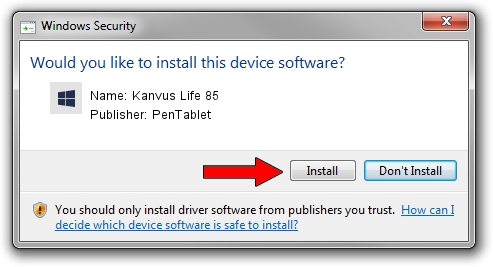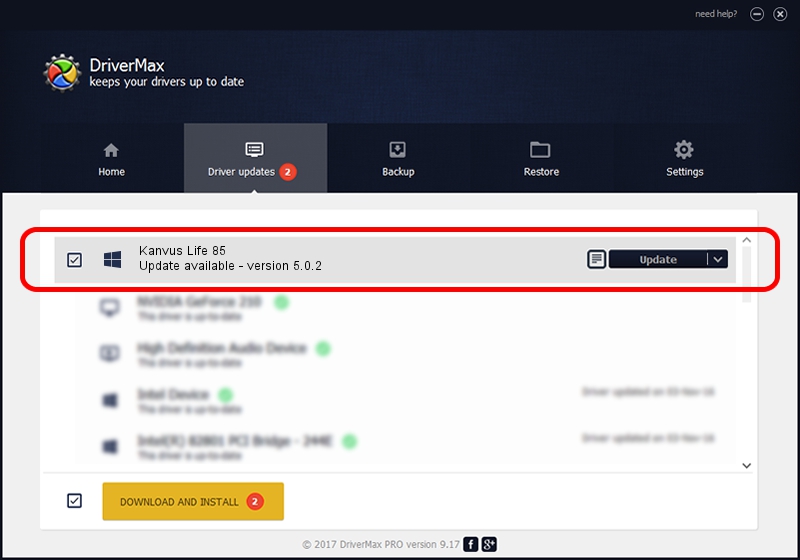Advertising seems to be blocked by your browser.
The ads help us provide this software and web site to you for free.
Please support our project by allowing our site to show ads.
Home /
Manufacturers /
PenTablet /
Kanvus Life 85 /
HID/VID_5543&PID_0062&COL01 /
5.0.2 Sep 18, 2009
PenTablet Kanvus Life 85 - two ways of downloading and installing the driver
Kanvus Life 85 is a Tablet Class hardware device. The developer of this driver was PenTablet. The hardware id of this driver is HID/VID_5543&PID_0062&COL01; this string has to match your hardware.
1. Install PenTablet Kanvus Life 85 driver manually
- You can download from the link below the driver setup file for the PenTablet Kanvus Life 85 driver. The archive contains version 5.0.2 released on 2009-09-18 of the driver.
- Run the driver installer file from a user account with the highest privileges (rights). If your User Access Control Service (UAC) is running please accept of the driver and run the setup with administrative rights.
- Follow the driver setup wizard, which will guide you; it should be pretty easy to follow. The driver setup wizard will analyze your computer and will install the right driver.
- When the operation finishes restart your computer in order to use the updated driver. As you can see it was quite smple to install a Windows driver!
File size of the driver: 48336 bytes (47.20 KB)
This driver was installed by many users and received an average rating of 4 stars out of 21692 votes.
This driver is compatible with the following versions of Windows:
- This driver works on Windows 2000 64 bits
- This driver works on Windows Server 2003 64 bits
- This driver works on Windows XP 64 bits
- This driver works on Windows Vista 64 bits
- This driver works on Windows 7 64 bits
- This driver works on Windows 8 64 bits
- This driver works on Windows 8.1 64 bits
- This driver works on Windows 10 64 bits
- This driver works on Windows 11 64 bits
2. The easy way: using DriverMax to install PenTablet Kanvus Life 85 driver
The advantage of using DriverMax is that it will install the driver for you in the easiest possible way and it will keep each driver up to date, not just this one. How can you install a driver using DriverMax? Let's follow a few steps!
- Open DriverMax and push on the yellow button that says ~SCAN FOR DRIVER UPDATES NOW~. Wait for DriverMax to scan and analyze each driver on your computer.
- Take a look at the list of driver updates. Search the list until you find the PenTablet Kanvus Life 85 driver. Click the Update button.
- That's all, the driver is now installed!

Jul 28 2016 12:22AM / Written by Andreea Kartman for DriverMax
follow @DeeaKartman