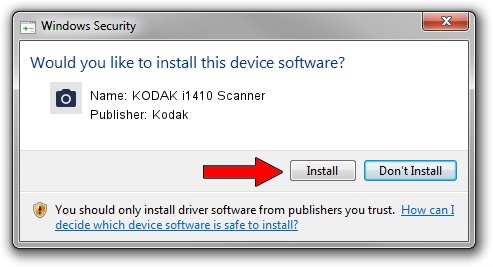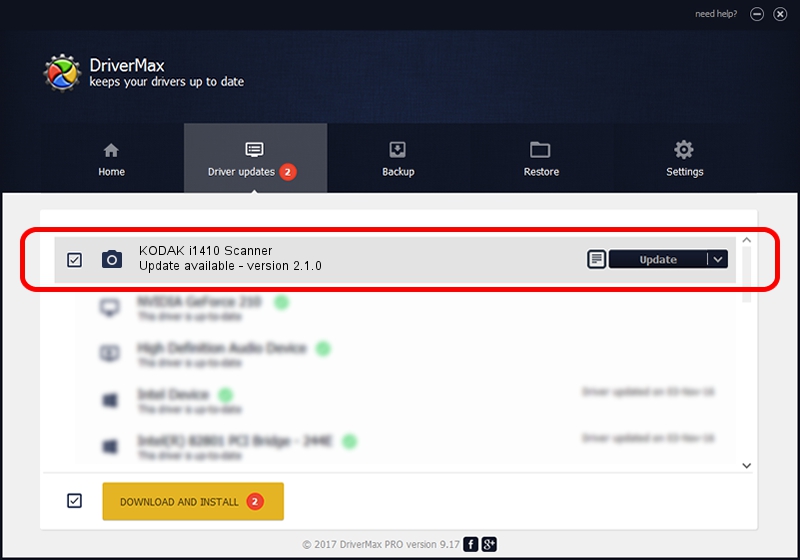Advertising seems to be blocked by your browser.
The ads help us provide this software and web site to you for free.
Please support our project by allowing our site to show ads.
Kodak KODAK i1410 Scanner how to download and install the driver
KODAK i1410 Scanner is a Imaging Devices hardware device. The Windows version of this driver was developed by Kodak. In order to make sure you are downloading the exact right driver the hardware id is USB/VID_040a&PID_600E.
1. Install Kodak KODAK i1410 Scanner driver manually
- You can download from the link below the driver setup file for the Kodak KODAK i1410 Scanner driver. The archive contains version 2.1.0 released on 2008-05-07 of the driver.
- Start the driver installer file from a user account with the highest privileges (rights). If your User Access Control Service (UAC) is running please confirm the installation of the driver and run the setup with administrative rights.
- Go through the driver installation wizard, which will guide you; it should be pretty easy to follow. The driver installation wizard will analyze your PC and will install the right driver.
- When the operation finishes restart your PC in order to use the updated driver. It is as simple as that to install a Windows driver!
This driver received an average rating of 3.2 stars out of 35940 votes.
2. How to use DriverMax to install Kodak KODAK i1410 Scanner driver
The advantage of using DriverMax is that it will setup the driver for you in just a few seconds and it will keep each driver up to date, not just this one. How can you install a driver with DriverMax? Let's take a look!
- Open DriverMax and push on the yellow button named ~SCAN FOR DRIVER UPDATES NOW~. Wait for DriverMax to scan and analyze each driver on your computer.
- Take a look at the list of available driver updates. Search the list until you find the Kodak KODAK i1410 Scanner driver. Click the Update button.
- That's all, the driver is now installed!

Jul 26 2016 1:52AM / Written by Andreea Kartman for DriverMax
follow @DeeaKartman