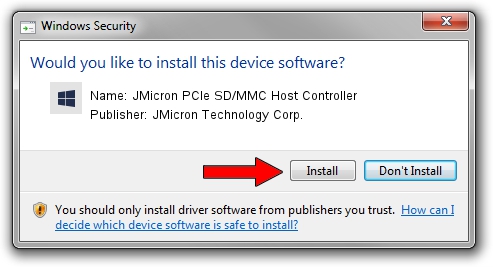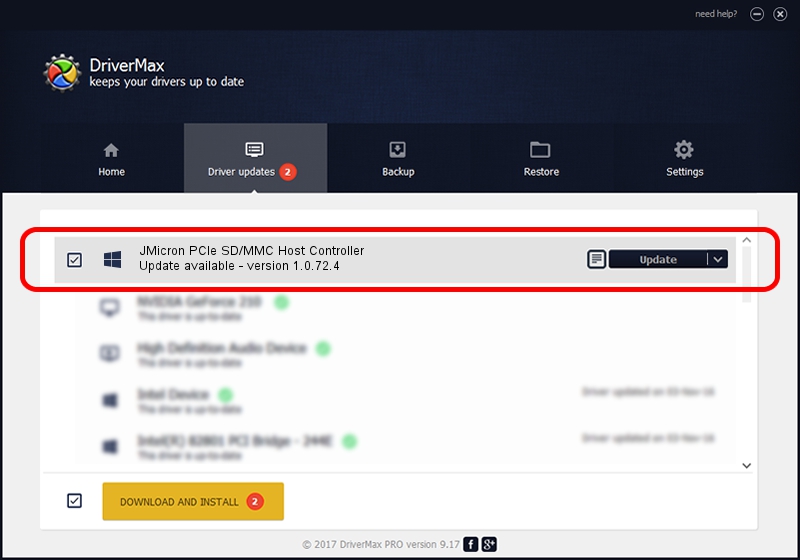Advertising seems to be blocked by your browser.
The ads help us provide this software and web site to you for free.
Please support our project by allowing our site to show ads.
Home /
Manufacturers /
JMicron Technology Corp. /
JMicron PCIe SD/MMC Host Controller /
PCI/VEN_197B&DEV_2392&SUBSYS_167C103C /
1.0.72.4 Jul 31, 2012
Driver for JMicron Technology Corp. JMicron PCIe SD/MMC Host Controller - downloading and installing it
JMicron PCIe SD/MMC Host Controller is a MTD device. The developer of this driver was JMicron Technology Corp.. The hardware id of this driver is PCI/VEN_197B&DEV_2392&SUBSYS_167C103C.
1. Install JMicron Technology Corp. JMicron PCIe SD/MMC Host Controller driver manually
- Download the setup file for JMicron Technology Corp. JMicron PCIe SD/MMC Host Controller driver from the link below. This is the download link for the driver version 1.0.72.4 dated 2012-07-31.
- Run the driver setup file from a Windows account with administrative rights. If your User Access Control (UAC) is running then you will have to accept of the driver and run the setup with administrative rights.
- Go through the driver setup wizard, which should be quite easy to follow. The driver setup wizard will scan your PC for compatible devices and will install the driver.
- Restart your computer and enjoy the fresh driver, as you can see it was quite smple.
Download size of the driver: 215046 bytes (210.01 KB)
This driver received an average rating of 4.5 stars out of 12897 votes.
This driver was released for the following versions of Windows:
- This driver works on Windows 2000 64 bits
- This driver works on Windows Server 2003 64 bits
- This driver works on Windows XP 64 bits
- This driver works on Windows Vista 64 bits
- This driver works on Windows 7 64 bits
- This driver works on Windows 8 64 bits
- This driver works on Windows 8.1 64 bits
- This driver works on Windows 10 64 bits
- This driver works on Windows 11 64 bits
2. How to install JMicron Technology Corp. JMicron PCIe SD/MMC Host Controller driver using DriverMax
The advantage of using DriverMax is that it will setup the driver for you in the easiest possible way and it will keep each driver up to date, not just this one. How easy can you install a driver with DriverMax? Let's take a look!
- Start DriverMax and click on the yellow button named ~SCAN FOR DRIVER UPDATES NOW~. Wait for DriverMax to scan and analyze each driver on your computer.
- Take a look at the list of driver updates. Search the list until you find the JMicron Technology Corp. JMicron PCIe SD/MMC Host Controller driver. Click the Update button.
- That's it, you installed your first driver!

Jul 31 2016 4:09AM / Written by Daniel Statescu for DriverMax
follow @DanielStatescu
Advertising seems to be blocked by your browser.
The ads help us provide this software and web site to you for free.
Please support our project by allowing our site to show ads.