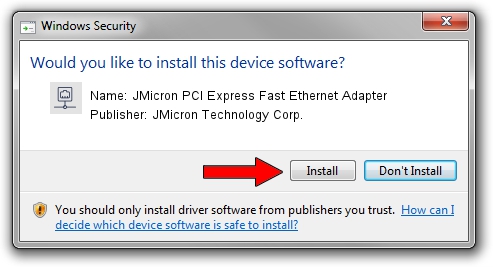Advertising seems to be blocked by your browser.
The ads help us provide this software and web site to you for free.
Please support our project by allowing our site to show ads.
Home /
Manufacturers /
JMicron Technology Corp. /
JMicron PCI Express Fast Ethernet Adapter /
PCI/VEN_197B&DEV_0260 /
6.2.34.16 Jun 18, 2012
Driver for JMicron Technology Corp. JMicron PCI Express Fast Ethernet Adapter - downloading and installing it
JMicron PCI Express Fast Ethernet Adapter is a Network Adapters device. The developer of this driver was JMicron Technology Corp.. In order to make sure you are downloading the exact right driver the hardware id is PCI/VEN_197B&DEV_0260.
1. Manually install JMicron Technology Corp. JMicron PCI Express Fast Ethernet Adapter driver
- Download the driver setup file for JMicron Technology Corp. JMicron PCI Express Fast Ethernet Adapter driver from the link below. This is the download link for the driver version 6.2.34.16 released on 2012-06-18.
- Run the driver installation file from a Windows account with administrative rights. If your UAC (User Access Control) is started then you will have to accept of the driver and run the setup with administrative rights.
- Go through the driver installation wizard, which should be quite straightforward. The driver installation wizard will scan your PC for compatible devices and will install the driver.
- Shutdown and restart your computer and enjoy the updated driver, as you can see it was quite smple.
Download size of the driver: 64496 bytes (62.98 KB)
This driver was rated with an average of 3.6 stars by 31064 users.
This driver is compatible with the following versions of Windows:
- This driver works on Windows 8 32 bits
- This driver works on Windows 8.1 32 bits
- This driver works on Windows 10 32 bits
- This driver works on Windows 11 32 bits
2. How to install JMicron Technology Corp. JMicron PCI Express Fast Ethernet Adapter driver using DriverMax
The advantage of using DriverMax is that it will setup the driver for you in the easiest possible way and it will keep each driver up to date. How easy can you install a driver using DriverMax? Let's take a look!
- Open DriverMax and click on the yellow button named ~SCAN FOR DRIVER UPDATES NOW~. Wait for DriverMax to scan and analyze each driver on your PC.
- Take a look at the list of driver updates. Scroll the list down until you find the JMicron Technology Corp. JMicron PCI Express Fast Ethernet Adapter driver. Click on Update.
- Finished installing the driver!

Jul 16 2016 1:59PM / Written by Dan Armano for DriverMax
follow @danarm