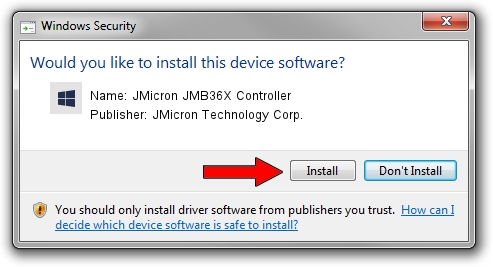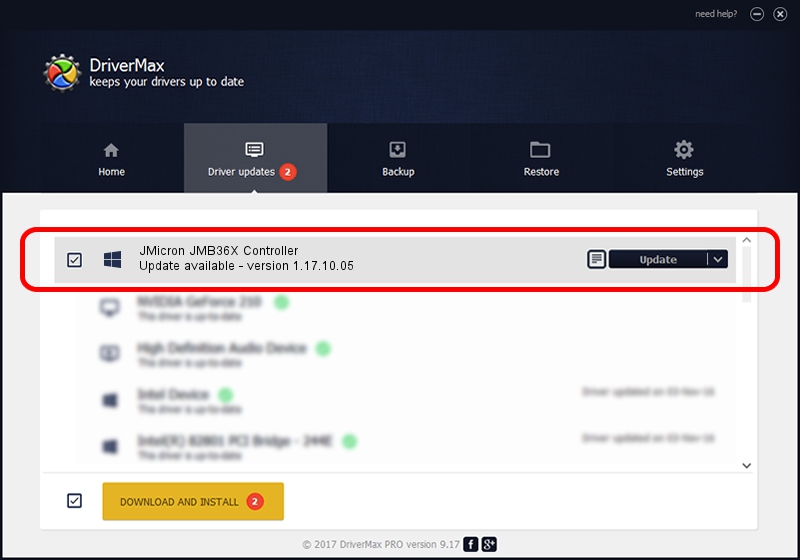Advertising seems to be blocked by your browser.
The ads help us provide this software and web site to you for free.
Please support our project by allowing our site to show ads.
Home /
Manufacturers /
JMicron Technology Corp. /
JMicron JMB36X Controller /
PCI/VEN_197B&DEV_2366&SUBSYS_C1041631 /
1.17.10.05 Jan 17, 2007
Driver for JMicron Technology Corp. JMicron JMB36X Controller - downloading and installing it
JMicron JMB36X Controller is a SCSI Adapter hardware device. This Windows driver was developed by JMicron Technology Corp.. PCI/VEN_197B&DEV_2366&SUBSYS_C1041631 is the matching hardware id of this device.
1. Manually install JMicron Technology Corp. JMicron JMB36X Controller driver
- Download the setup file for JMicron Technology Corp. JMicron JMB36X Controller driver from the location below. This is the download link for the driver version 1.17.10.05 released on 2007-01-17.
- Start the driver installation file from a Windows account with administrative rights. If your UAC (User Access Control) is enabled then you will have to confirm the installation of the driver and run the setup with administrative rights.
- Follow the driver installation wizard, which should be pretty straightforward. The driver installation wizard will analyze your PC for compatible devices and will install the driver.
- Restart your PC and enjoy the new driver, as you can see it was quite smple.
File size of the driver: 48965 bytes (47.82 KB)
This driver received an average rating of 4.6 stars out of 84210 votes.
This driver was released for the following versions of Windows:
- This driver works on Windows 2000 64 bits
- This driver works on Windows Server 2003 64 bits
- This driver works on Windows XP 64 bits
- This driver works on Windows Vista 64 bits
- This driver works on Windows 7 64 bits
- This driver works on Windows 8 64 bits
- This driver works on Windows 8.1 64 bits
- This driver works on Windows 10 64 bits
- This driver works on Windows 11 64 bits
2. Using DriverMax to install JMicron Technology Corp. JMicron JMB36X Controller driver
The advantage of using DriverMax is that it will install the driver for you in the easiest possible way and it will keep each driver up to date. How can you install a driver using DriverMax? Let's take a look!
- Open DriverMax and press on the yellow button that says ~SCAN FOR DRIVER UPDATES NOW~. Wait for DriverMax to scan and analyze each driver on your PC.
- Take a look at the list of detected driver updates. Scroll the list down until you locate the JMicron Technology Corp. JMicron JMB36X Controller driver. Click the Update button.
- Enjoy using the updated driver! :)

Jul 21 2016 2:46PM / Written by Dan Armano for DriverMax
follow @danarm