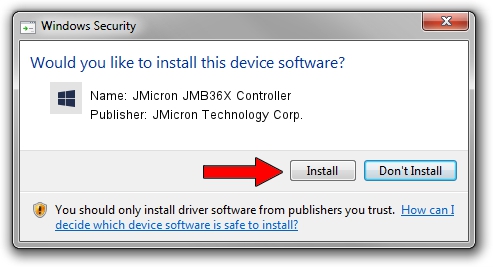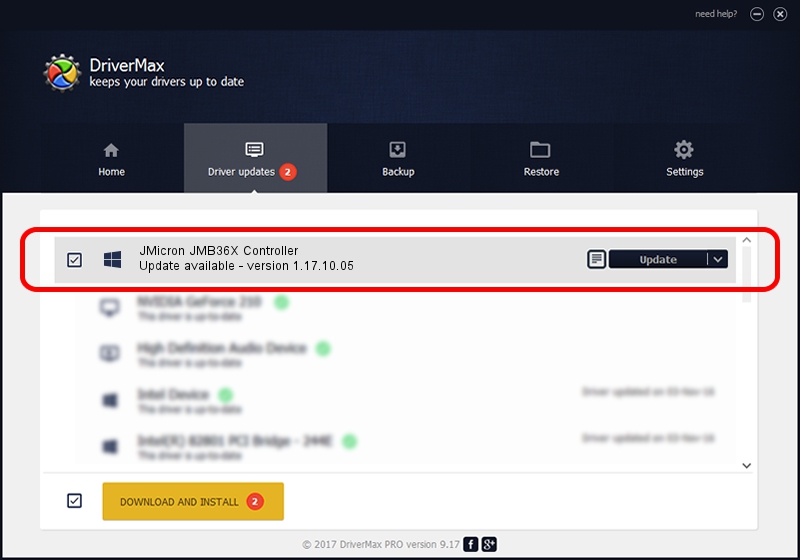Advertising seems to be blocked by your browser.
The ads help us provide this software and web site to you for free.
Please support our project by allowing our site to show ads.
Home /
Manufacturers /
JMicron Technology Corp. /
JMicron JMB36X Controller /
PCI/VEN_197B&DEV_2366&SUBSYS_0C75105B /
1.17.10.05 Jan 17, 2007
JMicron Technology Corp. JMicron JMB36X Controller how to download and install the driver
JMicron JMB36X Controller is a SCSI Adapter device. The developer of this driver was JMicron Technology Corp.. The hardware id of this driver is PCI/VEN_197B&DEV_2366&SUBSYS_0C75105B.
1. JMicron Technology Corp. JMicron JMB36X Controller - install the driver manually
- Download the setup file for JMicron Technology Corp. JMicron JMB36X Controller driver from the location below. This is the download link for the driver version 1.17.10.05 dated 2007-01-17.
- Start the driver setup file from a Windows account with administrative rights. If your User Access Control (UAC) is enabled then you will have to accept of the driver and run the setup with administrative rights.
- Go through the driver setup wizard, which should be quite easy to follow. The driver setup wizard will scan your PC for compatible devices and will install the driver.
- Shutdown and restart your computer and enjoy the fresh driver, it is as simple as that.
The file size of this driver is 48965 bytes (47.82 KB)
This driver was rated with an average of 4.9 stars by 74461 users.
This driver will work for the following versions of Windows:
- This driver works on Windows 2000 64 bits
- This driver works on Windows Server 2003 64 bits
- This driver works on Windows XP 64 bits
- This driver works on Windows Vista 64 bits
- This driver works on Windows 7 64 bits
- This driver works on Windows 8 64 bits
- This driver works on Windows 8.1 64 bits
- This driver works on Windows 10 64 bits
- This driver works on Windows 11 64 bits
2. How to install JMicron Technology Corp. JMicron JMB36X Controller driver using DriverMax
The advantage of using DriverMax is that it will install the driver for you in just a few seconds and it will keep each driver up to date. How can you install a driver with DriverMax? Let's take a look!
- Open DriverMax and push on the yellow button that says ~SCAN FOR DRIVER UPDATES NOW~. Wait for DriverMax to analyze each driver on your PC.
- Take a look at the list of detected driver updates. Search the list until you locate the JMicron Technology Corp. JMicron JMB36X Controller driver. Click on Update.
- Finished installing the driver!