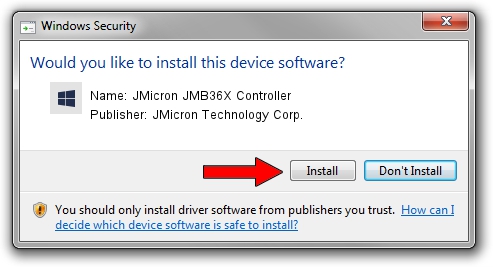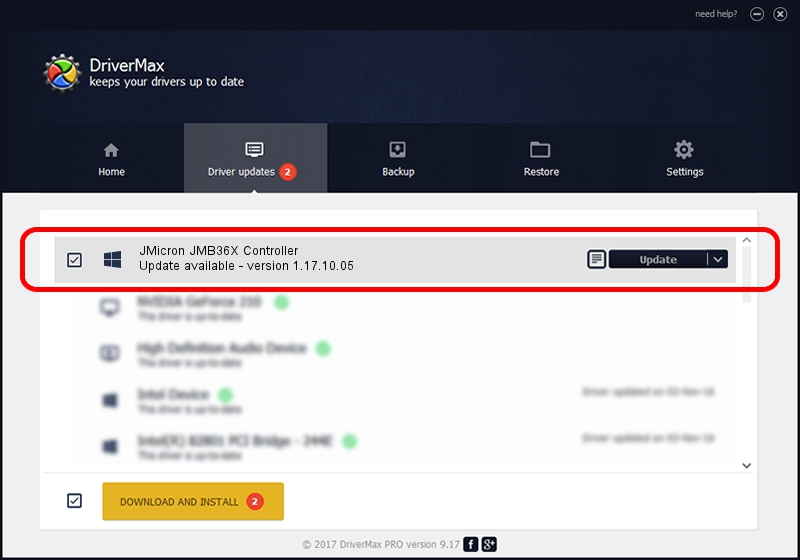Advertising seems to be blocked by your browser.
The ads help us provide this software and web site to you for free.
Please support our project by allowing our site to show ads.
Home /
Manufacturers /
JMicron Technology Corp. /
JMicron JMB36X Controller /
PCI/VEN_197B&DEV_2361&SUBSYS_C1051631 /
1.17.10.05 Jan 17, 2007
Driver for JMicron Technology Corp. JMicron JMB36X Controller - downloading and installing it
JMicron JMB36X Controller is a SCSI Adapter device. This Windows driver was developed by JMicron Technology Corp.. The hardware id of this driver is PCI/VEN_197B&DEV_2361&SUBSYS_C1051631; this string has to match your hardware.
1. JMicron Technology Corp. JMicron JMB36X Controller - install the driver manually
- Download the driver setup file for JMicron Technology Corp. JMicron JMB36X Controller driver from the link below. This is the download link for the driver version 1.17.10.05 dated 2007-01-17.
- Start the driver installation file from a Windows account with administrative rights. If your User Access Control (UAC) is running then you will have to confirm the installation of the driver and run the setup with administrative rights.
- Go through the driver setup wizard, which should be quite straightforward. The driver setup wizard will analyze your PC for compatible devices and will install the driver.
- Shutdown and restart your computer and enjoy the new driver, it is as simple as that.
Driver file size: 48965 bytes (47.82 KB)
Driver rating 4.8 stars out of 84516 votes.
This driver is fully compatible with the following versions of Windows:
- This driver works on Windows 2000 64 bits
- This driver works on Windows Server 2003 64 bits
- This driver works on Windows XP 64 bits
- This driver works on Windows Vista 64 bits
- This driver works on Windows 7 64 bits
- This driver works on Windows 8 64 bits
- This driver works on Windows 8.1 64 bits
- This driver works on Windows 10 64 bits
- This driver works on Windows 11 64 bits
2. How to install JMicron Technology Corp. JMicron JMB36X Controller driver using DriverMax
The most important advantage of using DriverMax is that it will setup the driver for you in just a few seconds and it will keep each driver up to date, not just this one. How easy can you install a driver using DriverMax? Let's follow a few steps!
- Open DriverMax and click on the yellow button named ~SCAN FOR DRIVER UPDATES NOW~. Wait for DriverMax to scan and analyze each driver on your PC.
- Take a look at the list of driver updates. Scroll the list down until you find the JMicron Technology Corp. JMicron JMB36X Controller driver. Click on Update.
- That's it, you installed your first driver!

Jul 21 2016 2:45PM / Written by Dan Armano for DriverMax
follow @danarm