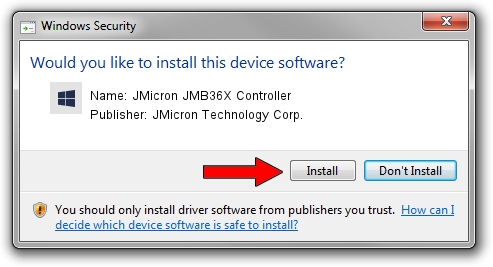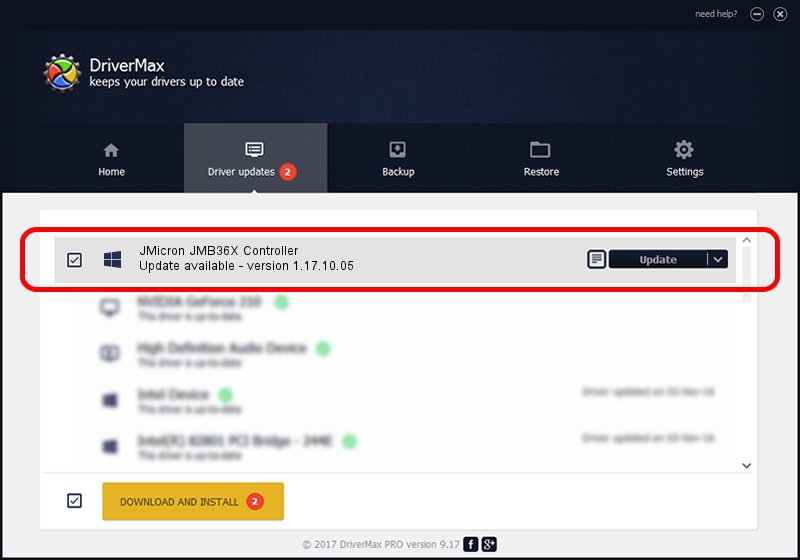Advertising seems to be blocked by your browser.
The ads help us provide this software and web site to you for free.
Please support our project by allowing our site to show ads.
Home /
Manufacturers /
JMicron Technology Corp. /
JMicron JMB36X Controller /
PCI/VEN_197B&DEV_2361&SUBSYS_B0011458 /
1.17.10.05 Jan 17, 2007
Driver for JMicron Technology Corp. JMicron JMB36X Controller - downloading and installing it
JMicron JMB36X Controller is a SCSI Adapter hardware device. This Windows driver was developed by JMicron Technology Corp.. The hardware id of this driver is PCI/VEN_197B&DEV_2361&SUBSYS_B0011458.
1. How to manually install JMicron Technology Corp. JMicron JMB36X Controller driver
- Download the driver setup file for JMicron Technology Corp. JMicron JMB36X Controller driver from the location below. This is the download link for the driver version 1.17.10.05 released on 2007-01-17.
- Start the driver setup file from a Windows account with the highest privileges (rights). If your UAC (User Access Control) is running then you will have to accept of the driver and run the setup with administrative rights.
- Go through the driver installation wizard, which should be quite easy to follow. The driver installation wizard will scan your PC for compatible devices and will install the driver.
- Restart your PC and enjoy the new driver, it is as simple as that.
The file size of this driver is 48965 bytes (47.82 KB)
Driver rating 4.9 stars out of 81784 votes.
This driver is fully compatible with the following versions of Windows:
- This driver works on Windows 2000 64 bits
- This driver works on Windows Server 2003 64 bits
- This driver works on Windows XP 64 bits
- This driver works on Windows Vista 64 bits
- This driver works on Windows 7 64 bits
- This driver works on Windows 8 64 bits
- This driver works on Windows 8.1 64 bits
- This driver works on Windows 10 64 bits
- This driver works on Windows 11 64 bits
2. Installing the JMicron Technology Corp. JMicron JMB36X Controller driver using DriverMax: the easy way
The advantage of using DriverMax is that it will install the driver for you in just a few seconds and it will keep each driver up to date, not just this one. How can you install a driver with DriverMax? Let's follow a few steps!
- Open DriverMax and click on the yellow button named ~SCAN FOR DRIVER UPDATES NOW~. Wait for DriverMax to analyze each driver on your computer.
- Take a look at the list of driver updates. Scroll the list down until you locate the JMicron Technology Corp. JMicron JMB36X Controller driver. Click on Update.
- Enjoy using the updated driver! :)

Jul 21 2016 2:58PM / Written by Andreea Kartman for DriverMax
follow @DeeaKartman