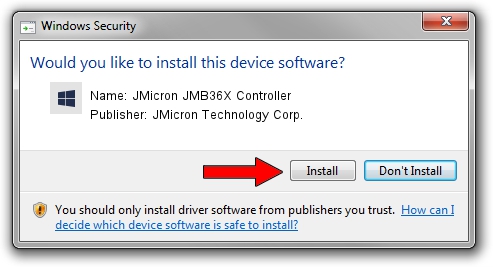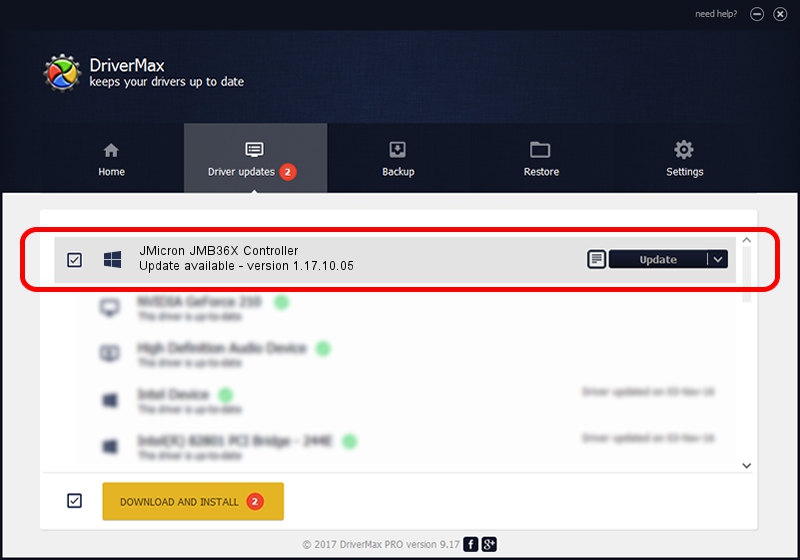Advertising seems to be blocked by your browser.
The ads help us provide this software and web site to you for free.
Please support our project by allowing our site to show ads.
Home /
Manufacturers /
JMicron Technology Corp. /
JMicron JMB36X Controller /
PCI/VEN_197B&DEV_2361&SUBSYS_0D11105B /
1.17.10.05 Jan 17, 2007
Download and install JMicron Technology Corp. JMicron JMB36X Controller driver
JMicron JMB36X Controller is a SCSI Adapter device. This Windows driver was developed by JMicron Technology Corp.. PCI/VEN_197B&DEV_2361&SUBSYS_0D11105B is the matching hardware id of this device.
1. How to manually install JMicron Technology Corp. JMicron JMB36X Controller driver
- Download the setup file for JMicron Technology Corp. JMicron JMB36X Controller driver from the location below. This is the download link for the driver version 1.17.10.05 dated 2007-01-17.
- Run the driver setup file from a Windows account with administrative rights. If your User Access Control (UAC) is running then you will have to accept of the driver and run the setup with administrative rights.
- Go through the driver setup wizard, which should be quite straightforward. The driver setup wizard will analyze your PC for compatible devices and will install the driver.
- Restart your computer and enjoy the fresh driver, it is as simple as that.
Size of this driver: 48965 bytes (47.82 KB)
This driver was rated with an average of 4.3 stars by 74718 users.
This driver is compatible with the following versions of Windows:
- This driver works on Windows 2000 64 bits
- This driver works on Windows Server 2003 64 bits
- This driver works on Windows XP 64 bits
- This driver works on Windows Vista 64 bits
- This driver works on Windows 7 64 bits
- This driver works on Windows 8 64 bits
- This driver works on Windows 8.1 64 bits
- This driver works on Windows 10 64 bits
- This driver works on Windows 11 64 bits
2. How to use DriverMax to install JMicron Technology Corp. JMicron JMB36X Controller driver
The advantage of using DriverMax is that it will install the driver for you in just a few seconds and it will keep each driver up to date, not just this one. How can you install a driver using DriverMax? Let's follow a few steps!
- Start DriverMax and press on the yellow button named ~SCAN FOR DRIVER UPDATES NOW~. Wait for DriverMax to analyze each driver on your PC.
- Take a look at the list of detected driver updates. Search the list until you find the JMicron Technology Corp. JMicron JMB36X Controller driver. Click on Update.
- Finished installing the driver!

Aug 2 2016 9:59AM / Written by Dan Armano for DriverMax
follow @danarm