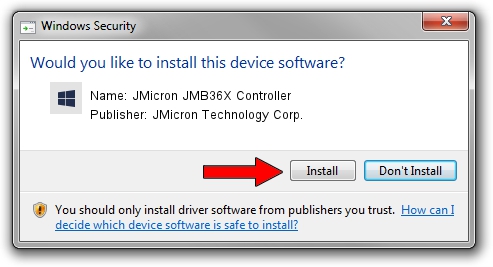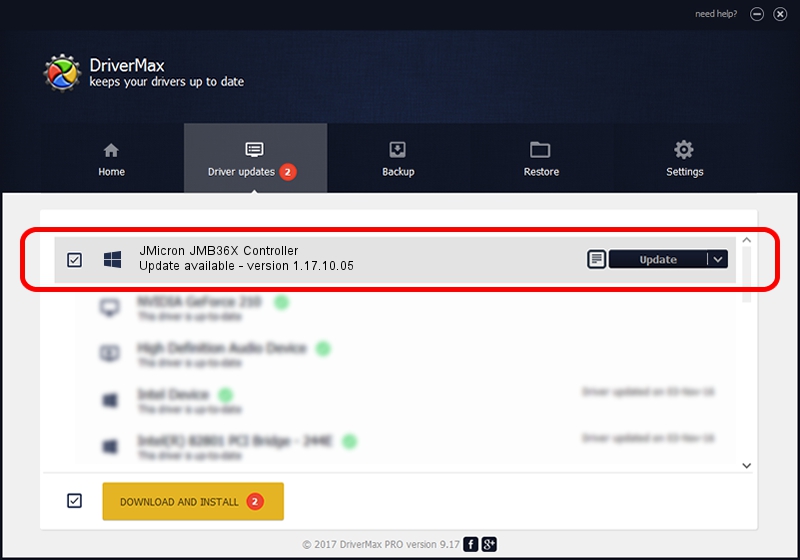Advertising seems to be blocked by your browser.
The ads help us provide this software and web site to you for free.
Please support our project by allowing our site to show ads.
Home /
Manufacturers /
JMicron Technology Corp. /
JMicron JMB36X Controller /
PCI/VEN_197B&DEV_2361&SUBSYS_03611849 /
1.17.10.05 Jan 17, 2007
JMicron Technology Corp. JMicron JMB36X Controller - two ways of downloading and installing the driver
JMicron JMB36X Controller is a SCSI Adapter hardware device. This Windows driver was developed by JMicron Technology Corp.. In order to make sure you are downloading the exact right driver the hardware id is PCI/VEN_197B&DEV_2361&SUBSYS_03611849.
1. JMicron Technology Corp. JMicron JMB36X Controller - install the driver manually
- Download the setup file for JMicron Technology Corp. JMicron JMB36X Controller driver from the location below. This download link is for the driver version 1.17.10.05 dated 2007-01-17.
- Run the driver installation file from a Windows account with administrative rights. If your User Access Control Service (UAC) is started then you will have to accept of the driver and run the setup with administrative rights.
- Follow the driver installation wizard, which should be quite easy to follow. The driver installation wizard will analyze your PC for compatible devices and will install the driver.
- Shutdown and restart your PC and enjoy the new driver, as you can see it was quite smple.
The file size of this driver is 48965 bytes (47.82 KB)
Driver rating 4.4 stars out of 84431 votes.
This driver is compatible with the following versions of Windows:
- This driver works on Windows 2000 64 bits
- This driver works on Windows Server 2003 64 bits
- This driver works on Windows XP 64 bits
- This driver works on Windows Vista 64 bits
- This driver works on Windows 7 64 bits
- This driver works on Windows 8 64 bits
- This driver works on Windows 8.1 64 bits
- This driver works on Windows 10 64 bits
- This driver works on Windows 11 64 bits
2. Installing the JMicron Technology Corp. JMicron JMB36X Controller driver using DriverMax: the easy way
The most important advantage of using DriverMax is that it will setup the driver for you in just a few seconds and it will keep each driver up to date. How can you install a driver using DriverMax? Let's take a look!
- Open DriverMax and push on the yellow button that says ~SCAN FOR DRIVER UPDATES NOW~. Wait for DriverMax to scan and analyze each driver on your PC.
- Take a look at the list of detected driver updates. Search the list until you find the JMicron Technology Corp. JMicron JMB36X Controller driver. Click on Update.
- That's it, you installed your first driver!

Aug 6 2016 5:31PM / Written by Dan Armano for DriverMax
follow @danarm