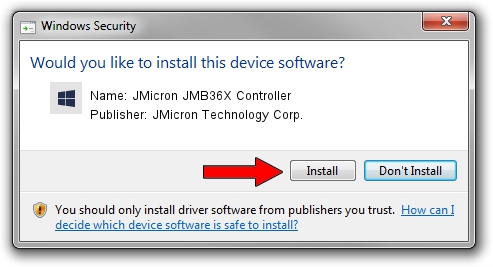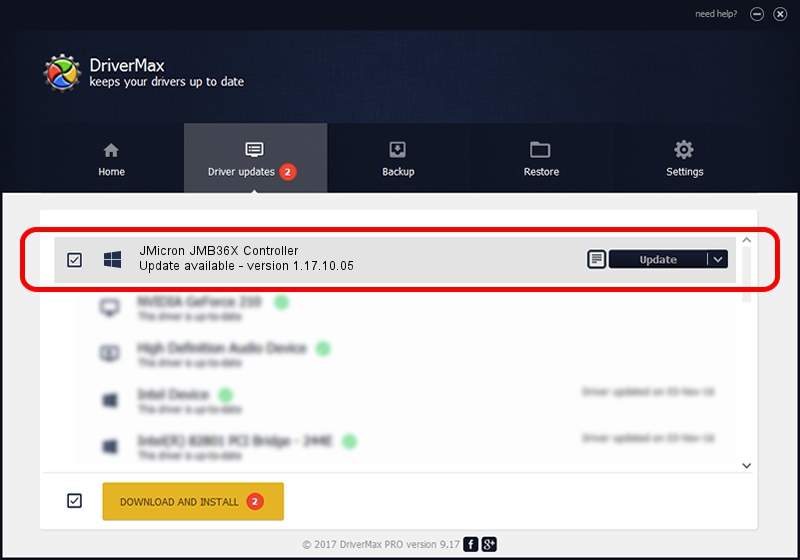Advertising seems to be blocked by your browser.
The ads help us provide this software and web site to you for free.
Please support our project by allowing our site to show ads.
Home /
Manufacturers /
JMicron Technology Corp. /
JMicron JMB36X Controller /
PCI/VEN_197B&DEV_2360&SUBSYS_0CE7105B /
1.17.10.05 Jan 17, 2007
JMicron Technology Corp. JMicron JMB36X Controller - two ways of downloading and installing the driver
JMicron JMB36X Controller is a SCSI Adapter hardware device. The developer of this driver was JMicron Technology Corp.. The hardware id of this driver is PCI/VEN_197B&DEV_2360&SUBSYS_0CE7105B; this string has to match your hardware.
1. Install JMicron Technology Corp. JMicron JMB36X Controller driver manually
- Download the setup file for JMicron Technology Corp. JMicron JMB36X Controller driver from the link below. This is the download link for the driver version 1.17.10.05 released on 2007-01-17.
- Run the driver setup file from a Windows account with the highest privileges (rights). If your User Access Control (UAC) is started then you will have to accept of the driver and run the setup with administrative rights.
- Go through the driver installation wizard, which should be quite easy to follow. The driver installation wizard will analyze your PC for compatible devices and will install the driver.
- Restart your computer and enjoy the fresh driver, it is as simple as that.
File size of the driver: 48965 bytes (47.82 KB)
This driver was rated with an average of 4.8 stars by 24472 users.
This driver will work for the following versions of Windows:
- This driver works on Windows 2000 64 bits
- This driver works on Windows Server 2003 64 bits
- This driver works on Windows XP 64 bits
- This driver works on Windows Vista 64 bits
- This driver works on Windows 7 64 bits
- This driver works on Windows 8 64 bits
- This driver works on Windows 8.1 64 bits
- This driver works on Windows 10 64 bits
- This driver works on Windows 11 64 bits
2. Installing the JMicron Technology Corp. JMicron JMB36X Controller driver using DriverMax: the easy way
The most important advantage of using DriverMax is that it will install the driver for you in the easiest possible way and it will keep each driver up to date. How can you install a driver using DriverMax? Let's follow a few steps!
- Start DriverMax and click on the yellow button named ~SCAN FOR DRIVER UPDATES NOW~. Wait for DriverMax to scan and analyze each driver on your computer.
- Take a look at the list of driver updates. Scroll the list down until you locate the JMicron Technology Corp. JMicron JMB36X Controller driver. Click on Update.
- Finished installing the driver!

Jul 29 2016 2:15AM / Written by Daniel Statescu for DriverMax
follow @DanielStatescu