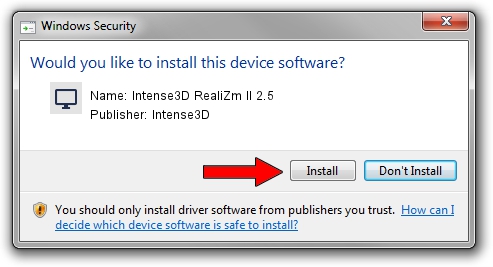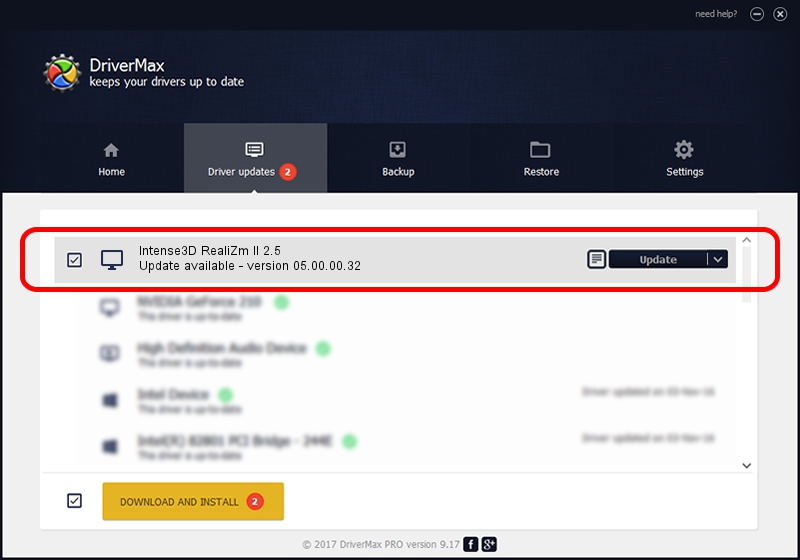Advertising seems to be blocked by your browser.
The ads help us provide this software and web site to you for free.
Please support our project by allowing our site to show ads.
Home /
Manufacturers /
Intense3D /
Intense3D RealiZm II 2.5 /
PCI/VEN_1091&DEV_0780&SUBSYS_00EC1091 /
05.00.00.32 Aug 27, 2001
Download and install Intense3D Intense3D RealiZm II 2.5 driver
Intense3D RealiZm II 2.5 is a Display Adapters device. The developer of this driver was Intense3D. The hardware id of this driver is PCI/VEN_1091&DEV_0780&SUBSYS_00EC1091.
1. Intense3D Intense3D RealiZm II 2.5 - install the driver manually
- Download the setup file for Intense3D Intense3D RealiZm II 2.5 driver from the link below. This is the download link for the driver version 05.00.00.32 dated 2001-08-27.
- Start the driver setup file from a Windows account with administrative rights. If your User Access Control Service (UAC) is enabled then you will have to confirm the installation of the driver and run the setup with administrative rights.
- Follow the driver installation wizard, which should be pretty straightforward. The driver installation wizard will analyze your PC for compatible devices and will install the driver.
- Shutdown and restart your PC and enjoy the new driver, it is as simple as that.
The file size of this driver is 1128196 bytes (1.08 MB)
This driver received an average rating of 3.2 stars out of 36840 votes.
This driver will work for the following versions of Windows:
- This driver works on Windows 2000 32 bits
- This driver works on Windows Server 2003 32 bits
- This driver works on Windows XP 32 bits
- This driver works on Windows Vista 32 bits
- This driver works on Windows 7 32 bits
- This driver works on Windows 8 32 bits
- This driver works on Windows 8.1 32 bits
- This driver works on Windows 10 32 bits
- This driver works on Windows 11 32 bits
2. Using DriverMax to install Intense3D Intense3D RealiZm II 2.5 driver
The advantage of using DriverMax is that it will install the driver for you in just a few seconds and it will keep each driver up to date, not just this one. How easy can you install a driver with DriverMax? Let's follow a few steps!
- Start DriverMax and click on the yellow button that says ~SCAN FOR DRIVER UPDATES NOW~. Wait for DriverMax to scan and analyze each driver on your computer.
- Take a look at the list of detected driver updates. Search the list until you locate the Intense3D Intense3D RealiZm II 2.5 driver. Click the Update button.
- That's it, you installed your first driver!

Jul 12 2016 3:16AM / Written by Andreea Kartman for DriverMax
follow @DeeaKartman