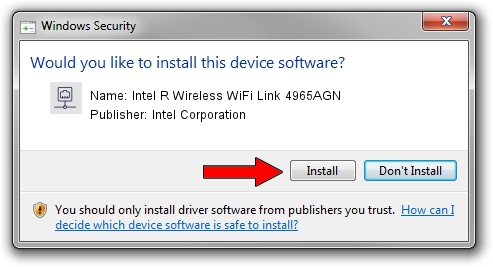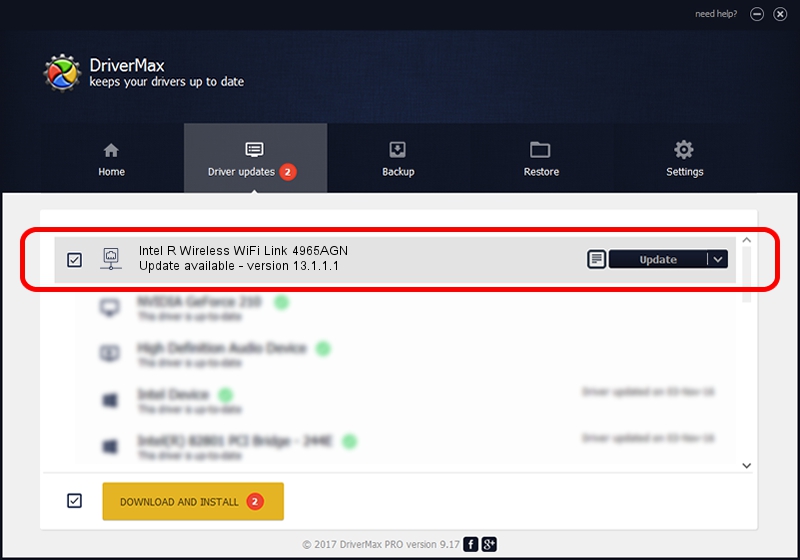Advertising seems to be blocked by your browser.
The ads help us provide this software and web site to you for free.
Please support our project by allowing our site to show ads.
Home /
Manufacturers /
Intel Corporation /
Intel R Wireless WiFi Link 4965AGN /
PCI/VEN_8086&DEV_4233&SUBSYS_11158086 /
13.1.1.1 Jan 13, 2010
Intel Corporation Intel R Wireless WiFi Link 4965AGN - two ways of downloading and installing the driver
Intel R Wireless WiFi Link 4965AGN is a Network Adapters hardware device. The Windows version of this driver was developed by Intel Corporation. PCI/VEN_8086&DEV_4233&SUBSYS_11158086 is the matching hardware id of this device.
1. Install Intel Corporation Intel R Wireless WiFi Link 4965AGN driver manually
- Download the driver setup file for Intel Corporation Intel R Wireless WiFi Link 4965AGN driver from the location below. This download link is for the driver version 13.1.1.1 dated 2010-01-13.
- Run the driver setup file from a Windows account with the highest privileges (rights). If your User Access Control Service (UAC) is started then you will have to accept of the driver and run the setup with administrative rights.
- Go through the driver installation wizard, which should be pretty straightforward. The driver installation wizard will analyze your PC for compatible devices and will install the driver.
- Restart your computer and enjoy the fresh driver, as you can see it was quite smple.
Driver rating 3 stars out of 76745 votes.
2. How to install Intel Corporation Intel R Wireless WiFi Link 4965AGN driver using DriverMax
The advantage of using DriverMax is that it will install the driver for you in just a few seconds and it will keep each driver up to date. How can you install a driver using DriverMax? Let's see!
- Open DriverMax and press on the yellow button that says ~SCAN FOR DRIVER UPDATES NOW~. Wait for DriverMax to analyze each driver on your PC.
- Take a look at the list of detected driver updates. Scroll the list down until you find the Intel Corporation Intel R Wireless WiFi Link 4965AGN driver. Click the Update button.
- That's all, the driver is now installed!

Aug 1 2016 2:24AM / Written by Daniel Statescu for DriverMax
follow @DanielStatescu