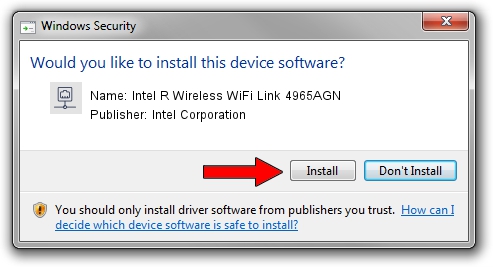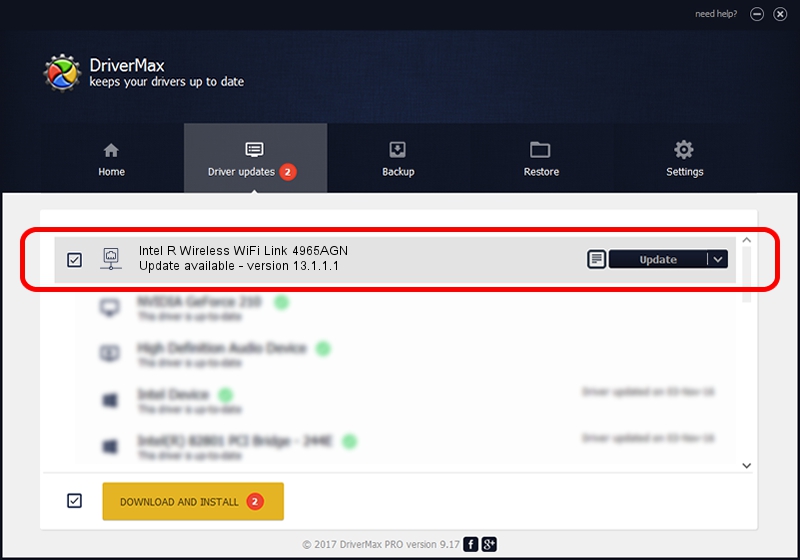Advertising seems to be blocked by your browser.
The ads help us provide this software and web site to you for free.
Please support our project by allowing our site to show ads.
Home /
Manufacturers /
Intel Corporation /
Intel R Wireless WiFi Link 4965AGN /
PCI/VEN_8086&DEV_4230&SUBSYS_11148086 /
13.1.1.1 Jan 13, 2010
Intel Corporation Intel R Wireless WiFi Link 4965AGN driver download and installation
Intel R Wireless WiFi Link 4965AGN is a Network Adapters device. This Windows driver was developed by Intel Corporation. PCI/VEN_8086&DEV_4230&SUBSYS_11148086 is the matching hardware id of this device.
1. Install Intel Corporation Intel R Wireless WiFi Link 4965AGN driver manually
- Download the setup file for Intel Corporation Intel R Wireless WiFi Link 4965AGN driver from the link below. This download link is for the driver version 13.1.1.1 released on 2010-01-13.
- Run the driver setup file from a Windows account with administrative rights. If your User Access Control Service (UAC) is enabled then you will have to accept of the driver and run the setup with administrative rights.
- Go through the driver installation wizard, which should be quite easy to follow. The driver installation wizard will analyze your PC for compatible devices and will install the driver.
- Shutdown and restart your PC and enjoy the new driver, as you can see it was quite smple.
This driver received an average rating of 3.5 stars out of 37729 votes.
2. Installing the Intel Corporation Intel R Wireless WiFi Link 4965AGN driver using DriverMax: the easy way
The advantage of using DriverMax is that it will install the driver for you in the easiest possible way and it will keep each driver up to date. How easy can you install a driver with DriverMax? Let's take a look!
- Open DriverMax and click on the yellow button named ~SCAN FOR DRIVER UPDATES NOW~. Wait for DriverMax to scan and analyze each driver on your PC.
- Take a look at the list of driver updates. Search the list until you find the Intel Corporation Intel R Wireless WiFi Link 4965AGN driver. Click the Update button.
- That's all, the driver is now installed!

Jul 26 2016 3:37PM / Written by Andreea Kartman for DriverMax
follow @DeeaKartman