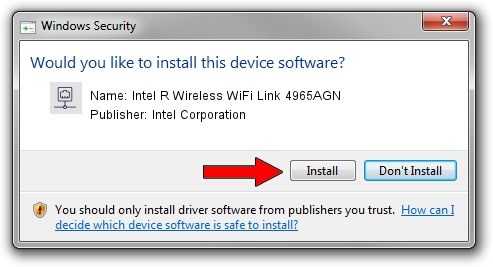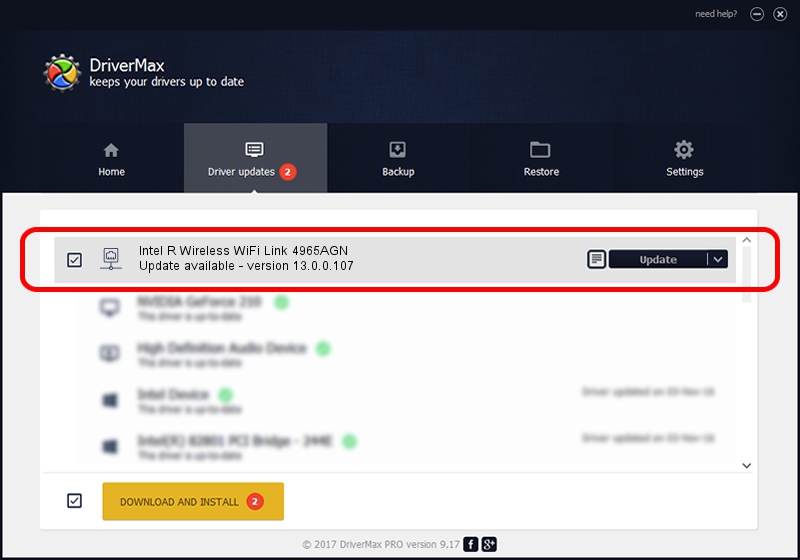Advertising seems to be blocked by your browser.
The ads help us provide this software and web site to you for free.
Please support our project by allowing our site to show ads.
Home /
Manufacturers /
Intel Corporation /
Intel R Wireless WiFi Link 4965AGN /
PCI/VEN_8086&DEV_422D&SUBSYS_11238086 /
13.0.0.107 Sep 15, 2009
Intel Corporation Intel R Wireless WiFi Link 4965AGN driver download and installation
Intel R Wireless WiFi Link 4965AGN is a Network Adapters hardware device. This driver was developed by Intel Corporation. PCI/VEN_8086&DEV_422D&SUBSYS_11238086 is the matching hardware id of this device.
1. Intel Corporation Intel R Wireless WiFi Link 4965AGN - install the driver manually
- Download the driver setup file for Intel Corporation Intel R Wireless WiFi Link 4965AGN driver from the link below. This download link is for the driver version 13.0.0.107 released on 2009-09-15.
- Run the driver installation file from a Windows account with the highest privileges (rights). If your User Access Control Service (UAC) is started then you will have to confirm the installation of the driver and run the setup with administrative rights.
- Follow the driver setup wizard, which should be quite straightforward. The driver setup wizard will analyze your PC for compatible devices and will install the driver.
- Restart your computer and enjoy the fresh driver, it is as simple as that.
Driver rating 4 stars out of 89144 votes.
2. How to install Intel Corporation Intel R Wireless WiFi Link 4965AGN driver using DriverMax
The advantage of using DriverMax is that it will setup the driver for you in just a few seconds and it will keep each driver up to date. How easy can you install a driver using DriverMax? Let's take a look!
- Start DriverMax and click on the yellow button named ~SCAN FOR DRIVER UPDATES NOW~. Wait for DriverMax to analyze each driver on your PC.
- Take a look at the list of available driver updates. Scroll the list down until you find the Intel Corporation Intel R Wireless WiFi Link 4965AGN driver. Click on Update.
- Finished installing the driver!

Jun 20 2016 12:48PM / Written by Andreea Kartman for DriverMax
follow @DeeaKartman