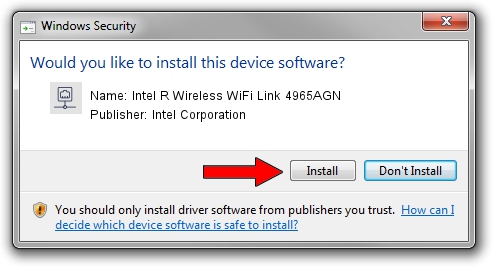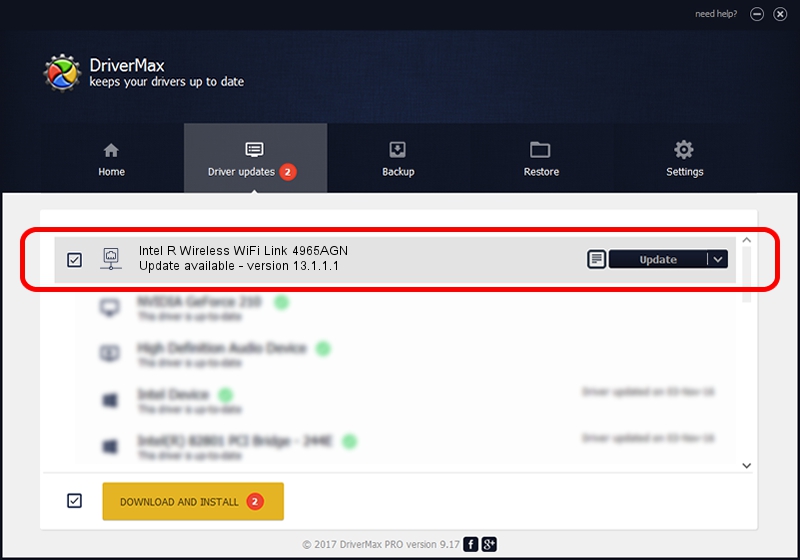Advertising seems to be blocked by your browser.
The ads help us provide this software and web site to you for free.
Please support our project by allowing our site to show ads.
Home /
Manufacturers /
Intel Corporation /
Intel R Wireless WiFi Link 4965AGN /
PCI/VEN_8086&DEV_422D&SUBSYS_11058086 /
13.1.1.1 Jan 13, 2010
Driver for Intel Corporation Intel R Wireless WiFi Link 4965AGN - downloading and installing it
Intel R Wireless WiFi Link 4965AGN is a Network Adapters device. This Windows driver was developed by Intel Corporation. The hardware id of this driver is PCI/VEN_8086&DEV_422D&SUBSYS_11058086.
1. Install Intel Corporation Intel R Wireless WiFi Link 4965AGN driver manually
- Download the setup file for Intel Corporation Intel R Wireless WiFi Link 4965AGN driver from the location below. This download link is for the driver version 13.1.1.1 released on 2010-01-13.
- Start the driver setup file from a Windows account with administrative rights. If your User Access Control (UAC) is enabled then you will have to confirm the installation of the driver and run the setup with administrative rights.
- Go through the driver setup wizard, which should be pretty easy to follow. The driver setup wizard will scan your PC for compatible devices and will install the driver.
- Shutdown and restart your computer and enjoy the updated driver, it is as simple as that.
Driver rating 3.7 stars out of 90915 votes.
2. How to use DriverMax to install Intel Corporation Intel R Wireless WiFi Link 4965AGN driver
The advantage of using DriverMax is that it will install the driver for you in just a few seconds and it will keep each driver up to date, not just this one. How easy can you install a driver using DriverMax? Let's take a look!
- Open DriverMax and push on the yellow button that says ~SCAN FOR DRIVER UPDATES NOW~. Wait for DriverMax to analyze each driver on your PC.
- Take a look at the list of driver updates. Search the list until you locate the Intel Corporation Intel R Wireless WiFi Link 4965AGN driver. Click the Update button.
- Finished installing the driver!

Jul 8 2016 5:53PM / Written by Andreea Kartman for DriverMax
follow @DeeaKartman