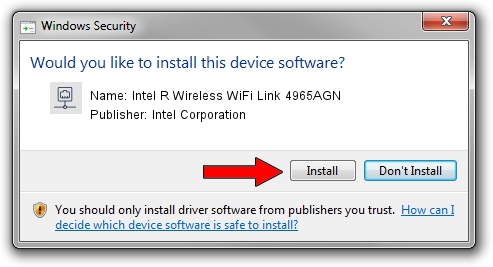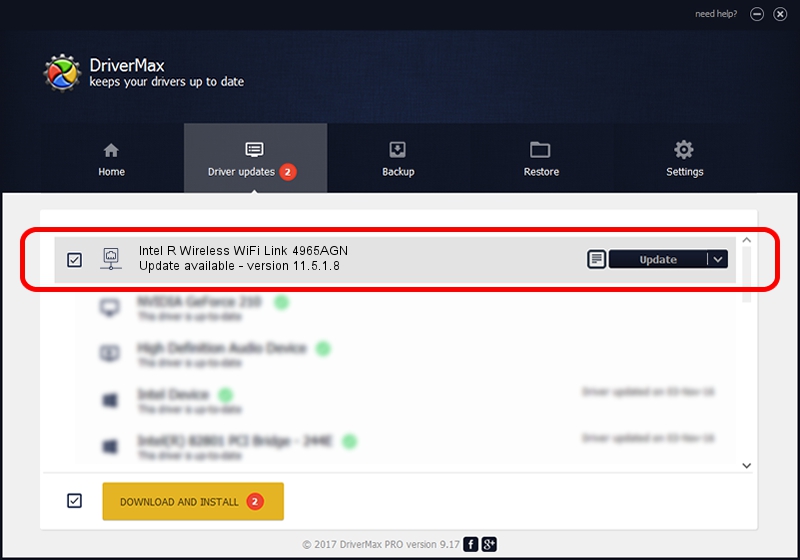Advertising seems to be blocked by your browser.
The ads help us provide this software and web site to you for free.
Please support our project by allowing our site to show ads.
Home /
Manufacturers /
Intel Corporation /
Intel R Wireless WiFi Link 4965AGN /
PCI/VEN_8086&DEV_4229&SUBSYS_11038086 /
11.5.1.8 Jan 08, 2007
Intel Corporation Intel R Wireless WiFi Link 4965AGN how to download and install the driver
Intel R Wireless WiFi Link 4965AGN is a Network Adapters device. The developer of this driver was Intel Corporation. PCI/VEN_8086&DEV_4229&SUBSYS_11038086 is the matching hardware id of this device.
1. How to manually install Intel Corporation Intel R Wireless WiFi Link 4965AGN driver
- Download the driver setup file for Intel Corporation Intel R Wireless WiFi Link 4965AGN driver from the link below. This is the download link for the driver version 11.5.1.8 released on 2007-01-08.
- Run the driver installation file from a Windows account with administrative rights. If your User Access Control Service (UAC) is enabled then you will have to confirm the installation of the driver and run the setup with administrative rights.
- Follow the driver installation wizard, which should be pretty straightforward. The driver installation wizard will scan your PC for compatible devices and will install the driver.
- Restart your PC and enjoy the new driver, it is as simple as that.
Driver rating 3.3 stars out of 72283 votes.
2. How to install Intel Corporation Intel R Wireless WiFi Link 4965AGN driver using DriverMax
The most important advantage of using DriverMax is that it will setup the driver for you in just a few seconds and it will keep each driver up to date. How easy can you install a driver with DriverMax? Let's see!
- Start DriverMax and press on the yellow button named ~SCAN FOR DRIVER UPDATES NOW~. Wait for DriverMax to analyze each driver on your PC.
- Take a look at the list of available driver updates. Search the list until you locate the Intel Corporation Intel R Wireless WiFi Link 4965AGN driver. Click the Update button.
- That's all, the driver is now installed!

Jun 20 2016 12:48PM / Written by Dan Armano for DriverMax
follow @danarm