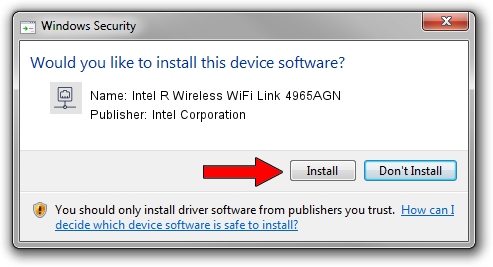Advertising seems to be blocked by your browser.
The ads help us provide this software and web site to you for free.
Please support our project by allowing our site to show ads.
Home /
Manufacturers /
Intel Corporation /
Intel R Wireless WiFi Link 4965AGN /
PCI/VEN_8086&DEV_4229&SUBSYS_11018086 /
13.0.0.107 Sep 15, 2009
Intel Corporation Intel R Wireless WiFi Link 4965AGN - two ways of downloading and installing the driver
Intel R Wireless WiFi Link 4965AGN is a Network Adapters device. This driver was developed by Intel Corporation. PCI/VEN_8086&DEV_4229&SUBSYS_11018086 is the matching hardware id of this device.
1. Manually install Intel Corporation Intel R Wireless WiFi Link 4965AGN driver
- Download the setup file for Intel Corporation Intel R Wireless WiFi Link 4965AGN driver from the link below. This download link is for the driver version 13.0.0.107 released on 2009-09-15.
- Start the driver installation file from a Windows account with the highest privileges (rights). If your User Access Control Service (UAC) is running then you will have to confirm the installation of the driver and run the setup with administrative rights.
- Follow the driver setup wizard, which should be quite easy to follow. The driver setup wizard will analyze your PC for compatible devices and will install the driver.
- Shutdown and restart your PC and enjoy the fresh driver, it is as simple as that.
Driver rating 3.8 stars out of 89410 votes.
2. How to use DriverMax to install Intel Corporation Intel R Wireless WiFi Link 4965AGN driver
The most important advantage of using DriverMax is that it will setup the driver for you in just a few seconds and it will keep each driver up to date. How easy can you install a driver with DriverMax? Let's take a look!
- Start DriverMax and click on the yellow button named ~SCAN FOR DRIVER UPDATES NOW~. Wait for DriverMax to scan and analyze each driver on your PC.
- Take a look at the list of detected driver updates. Scroll the list down until you find the Intel Corporation Intel R Wireless WiFi Link 4965AGN driver. Click on Update.
- Finished installing the driver!

Jun 20 2016 12:48PM / Written by Andreea Kartman for DriverMax
follow @DeeaKartman