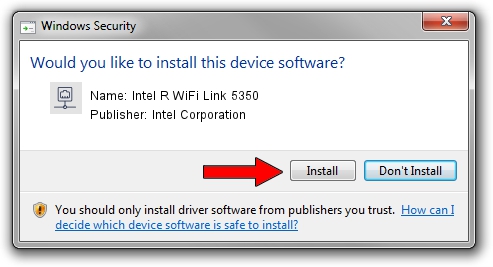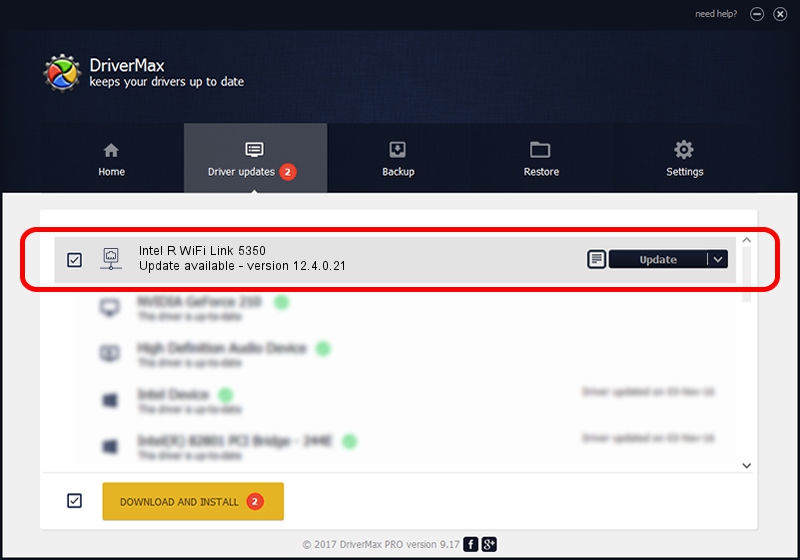Advertising seems to be blocked by your browser.
The ads help us provide this software and web site to you for free.
Please support our project by allowing our site to show ads.
Home /
Manufacturers /
Intel Corporation /
Intel R WiFi Link 5350 /
PCI/VEN_8086&DEV_423A&SUBSYS_10218086 /
12.4.0.21 Mar 04, 2009
Driver for Intel Corporation Intel R WiFi Link 5350 - downloading and installing it
Intel R WiFi Link 5350 is a Network Adapters hardware device. The developer of this driver was Intel Corporation. The hardware id of this driver is PCI/VEN_8086&DEV_423A&SUBSYS_10218086.
1. Manually install Intel Corporation Intel R WiFi Link 5350 driver
- Download the driver setup file for Intel Corporation Intel R WiFi Link 5350 driver from the link below. This is the download link for the driver version 12.4.0.21 released on 2009-03-04.
- Start the driver setup file from a Windows account with the highest privileges (rights). If your User Access Control (UAC) is enabled then you will have to confirm the installation of the driver and run the setup with administrative rights.
- Go through the driver installation wizard, which should be quite easy to follow. The driver installation wizard will analyze your PC for compatible devices and will install the driver.
- Restart your computer and enjoy the new driver, as you can see it was quite smple.
Driver rating 3.3 stars out of 20471 votes.
2. Using DriverMax to install Intel Corporation Intel R WiFi Link 5350 driver
The advantage of using DriverMax is that it will setup the driver for you in just a few seconds and it will keep each driver up to date. How can you install a driver with DriverMax? Let's follow a few steps!
- Open DriverMax and click on the yellow button named ~SCAN FOR DRIVER UPDATES NOW~. Wait for DriverMax to analyze each driver on your PC.
- Take a look at the list of detected driver updates. Search the list until you locate the Intel Corporation Intel R WiFi Link 5350 driver. Click the Update button.
- That's all, the driver is now installed!