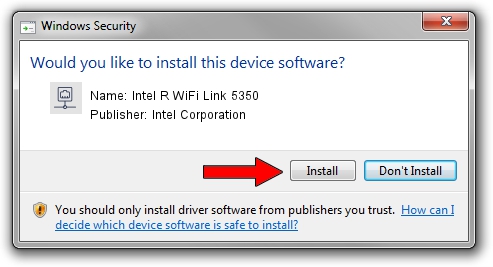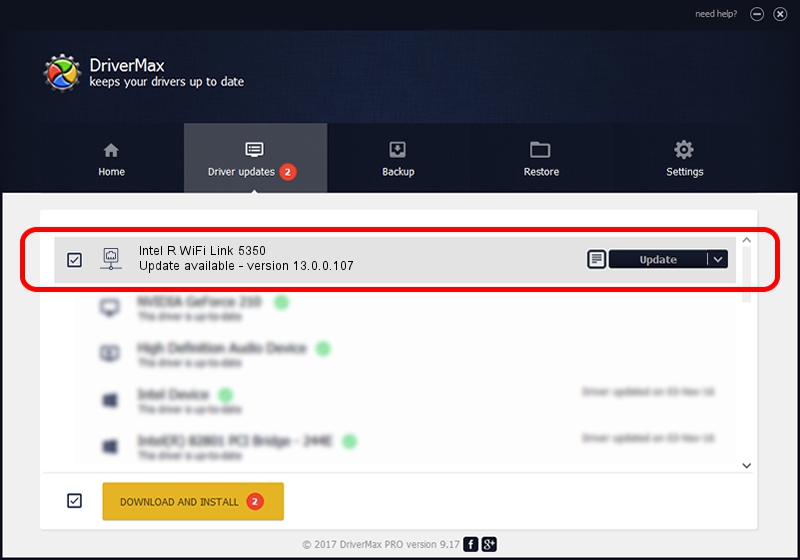Advertising seems to be blocked by your browser.
The ads help us provide this software and web site to you for free.
Please support our project by allowing our site to show ads.
Home /
Manufacturers /
Intel Corporation /
Intel R WiFi Link 5350 /
PCI/VEN_8086&DEV_423A&SUBSYS_10068086 /
13.0.0.107 Sep 15, 2009
Intel Corporation Intel R WiFi Link 5350 how to download and install the driver
Intel R WiFi Link 5350 is a Network Adapters device. This driver was developed by Intel Corporation. The hardware id of this driver is PCI/VEN_8086&DEV_423A&SUBSYS_10068086.
1. Manually install Intel Corporation Intel R WiFi Link 5350 driver
- You can download from the link below the driver installer file for the Intel Corporation Intel R WiFi Link 5350 driver. The archive contains version 13.0.0.107 dated 2009-09-15 of the driver.
- Start the driver installer file from a user account with administrative rights. If your User Access Control Service (UAC) is running please confirm the installation of the driver and run the setup with administrative rights.
- Go through the driver setup wizard, which will guide you; it should be pretty easy to follow. The driver setup wizard will scan your computer and will install the right driver.
- When the operation finishes shutdown and restart your computer in order to use the updated driver. As you can see it was quite smple to install a Windows driver!
This driver was rated with an average of 3.3 stars by 87773 users.
2. Using DriverMax to install Intel Corporation Intel R WiFi Link 5350 driver
The advantage of using DriverMax is that it will install the driver for you in just a few seconds and it will keep each driver up to date. How easy can you install a driver using DriverMax? Let's take a look!
- Start DriverMax and press on the yellow button that says ~SCAN FOR DRIVER UPDATES NOW~. Wait for DriverMax to scan and analyze each driver on your computer.
- Take a look at the list of driver updates. Scroll the list down until you locate the Intel Corporation Intel R WiFi Link 5350 driver. Click the Update button.
- That's all, the driver is now installed!

Jun 20 2016 12:48PM / Written by Dan Armano for DriverMax
follow @danarm