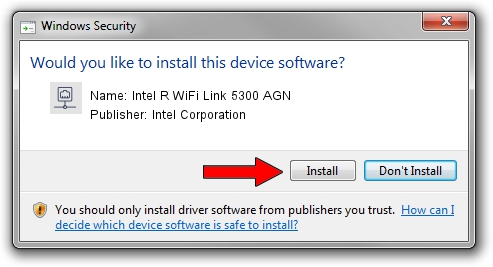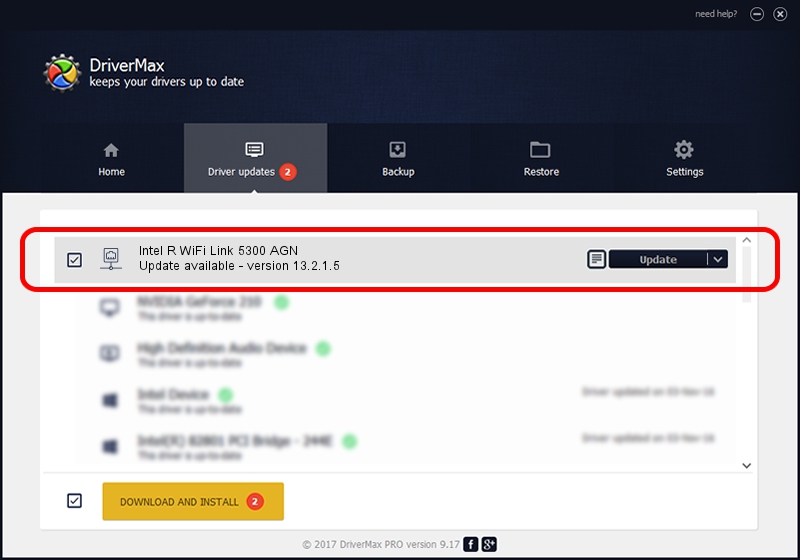Advertising seems to be blocked by your browser.
The ads help us provide this software and web site to you for free.
Please support our project by allowing our site to show ads.
Home /
Manufacturers /
Intel Corporation /
Intel R WiFi Link 5300 AGN /
PCI/VEN_8086&DEV_4236&SUBSYS_10148086 /
13.2.1.5 May 31, 2010
Intel Corporation Intel R WiFi Link 5300 AGN - two ways of downloading and installing the driver
Intel R WiFi Link 5300 AGN is a Network Adapters device. This driver was developed by Intel Corporation. PCI/VEN_8086&DEV_4236&SUBSYS_10148086 is the matching hardware id of this device.
1. How to manually install Intel Corporation Intel R WiFi Link 5300 AGN driver
- Download the setup file for Intel Corporation Intel R WiFi Link 5300 AGN driver from the location below. This is the download link for the driver version 13.2.1.5 released on 2010-05-31.
- Run the driver installation file from a Windows account with administrative rights. If your UAC (User Access Control) is started then you will have to accept of the driver and run the setup with administrative rights.
- Follow the driver setup wizard, which should be quite easy to follow. The driver setup wizard will scan your PC for compatible devices and will install the driver.
- Restart your computer and enjoy the updated driver, it is as simple as that.
This driver was installed by many users and received an average rating of 3.6 stars out of 21659 votes.
2. Installing the Intel Corporation Intel R WiFi Link 5300 AGN driver using DriverMax: the easy way
The most important advantage of using DriverMax is that it will install the driver for you in just a few seconds and it will keep each driver up to date, not just this one. How easy can you install a driver with DriverMax? Let's see!
- Start DriverMax and click on the yellow button named ~SCAN FOR DRIVER UPDATES NOW~. Wait for DriverMax to scan and analyze each driver on your PC.
- Take a look at the list of driver updates. Search the list until you locate the Intel Corporation Intel R WiFi Link 5300 AGN driver. Click the Update button.
- Finished installing the driver!

Jul 30 2016 4:37AM / Written by Daniel Statescu for DriverMax
follow @DanielStatescu