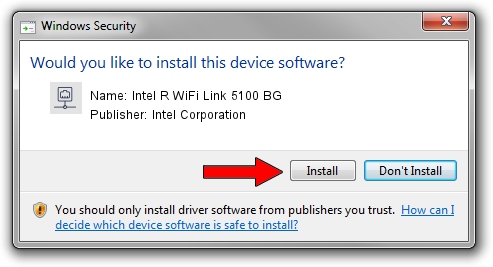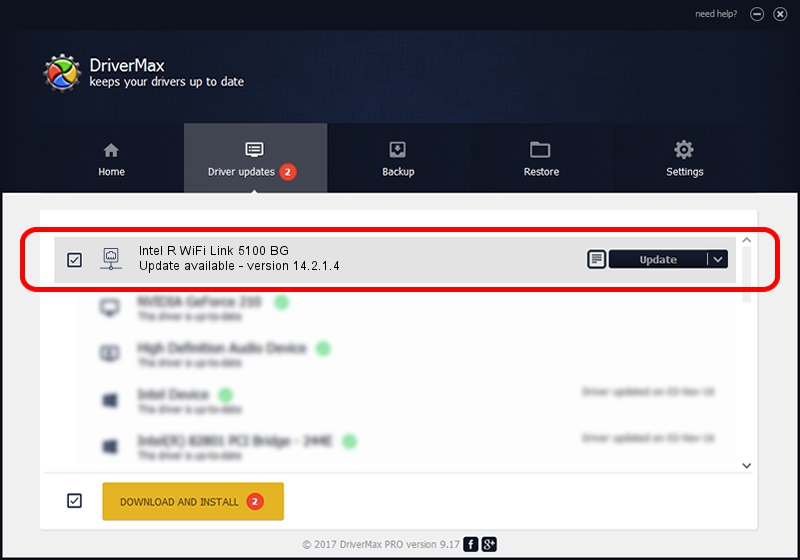Advertising seems to be blocked by your browser.
The ads help us provide this software and web site to you for free.
Please support our project by allowing our site to show ads.
Home /
Manufacturers /
Intel Corporation /
Intel R WiFi Link 5100 BG /
PCI/VEN_8086&DEV_4232&SUBSYS_13258086 /
14.2.1.4 Oct 07, 2011
Driver for Intel Corporation Intel R WiFi Link 5100 BG - downloading and installing it
Intel R WiFi Link 5100 BG is a Network Adapters device. This Windows driver was developed by Intel Corporation. PCI/VEN_8086&DEV_4232&SUBSYS_13258086 is the matching hardware id of this device.
1. Install Intel Corporation Intel R WiFi Link 5100 BG driver manually
- Download the driver setup file for Intel Corporation Intel R WiFi Link 5100 BG driver from the link below. This is the download link for the driver version 14.2.1.4 dated 2011-10-07.
- Run the driver setup file from a Windows account with the highest privileges (rights). If your User Access Control Service (UAC) is running then you will have to accept of the driver and run the setup with administrative rights.
- Go through the driver installation wizard, which should be quite straightforward. The driver installation wizard will analyze your PC for compatible devices and will install the driver.
- Restart your PC and enjoy the fresh driver, it is as simple as that.
This driver received an average rating of 3.6 stars out of 29460 votes.
2. How to use DriverMax to install Intel Corporation Intel R WiFi Link 5100 BG driver
The most important advantage of using DriverMax is that it will install the driver for you in just a few seconds and it will keep each driver up to date, not just this one. How can you install a driver using DriverMax? Let's follow a few steps!
- Open DriverMax and push on the yellow button named ~SCAN FOR DRIVER UPDATES NOW~. Wait for DriverMax to analyze each driver on your computer.
- Take a look at the list of available driver updates. Search the list until you find the Intel Corporation Intel R WiFi Link 5100 BG driver. Click on Update.
- Finished installing the driver!

Jun 20 2016 12:48PM / Written by Daniel Statescu for DriverMax
follow @DanielStatescu