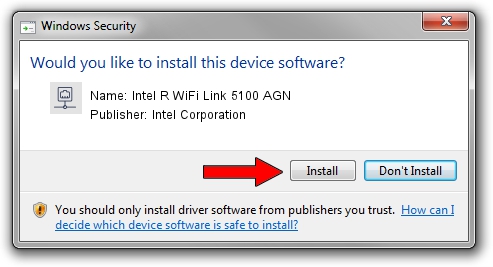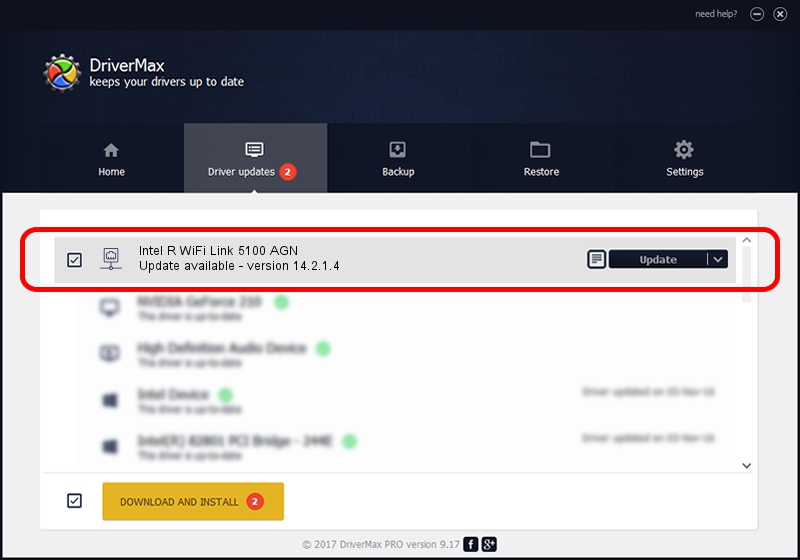Advertising seems to be blocked by your browser.
The ads help us provide this software and web site to you for free.
Please support our project by allowing our site to show ads.
Home /
Manufacturers /
Intel Corporation /
Intel R WiFi Link 5100 AGN /
PCI/VEN_8086&DEV_4237&SUBSYS_13148086 /
14.2.1.4 Oct 07, 2011
Intel Corporation Intel R WiFi Link 5100 AGN how to download and install the driver
Intel R WiFi Link 5100 AGN is a Network Adapters hardware device. This Windows driver was developed by Intel Corporation. PCI/VEN_8086&DEV_4237&SUBSYS_13148086 is the matching hardware id of this device.
1. Install Intel Corporation Intel R WiFi Link 5100 AGN driver manually
- Download the setup file for Intel Corporation Intel R WiFi Link 5100 AGN driver from the link below. This download link is for the driver version 14.2.1.4 released on 2011-10-07.
- Run the driver installation file from a Windows account with administrative rights. If your User Access Control (UAC) is running then you will have to confirm the installation of the driver and run the setup with administrative rights.
- Follow the driver installation wizard, which should be pretty easy to follow. The driver installation wizard will analyze your PC for compatible devices and will install the driver.
- Shutdown and restart your computer and enjoy the fresh driver, it is as simple as that.
Driver rating 3.7 stars out of 29429 votes.
2. How to use DriverMax to install Intel Corporation Intel R WiFi Link 5100 AGN driver
The most important advantage of using DriverMax is that it will setup the driver for you in just a few seconds and it will keep each driver up to date, not just this one. How easy can you install a driver with DriverMax? Let's follow a few steps!
- Start DriverMax and press on the yellow button that says ~SCAN FOR DRIVER UPDATES NOW~. Wait for DriverMax to analyze each driver on your computer.
- Take a look at the list of detected driver updates. Search the list until you locate the Intel Corporation Intel R WiFi Link 5100 AGN driver. Click the Update button.
- Enjoy using the updated driver! :)

Jun 20 2016 12:48PM / Written by Andreea Kartman for DriverMax
follow @DeeaKartman