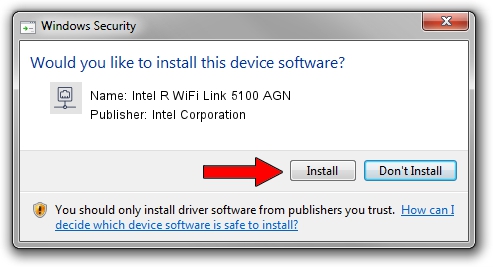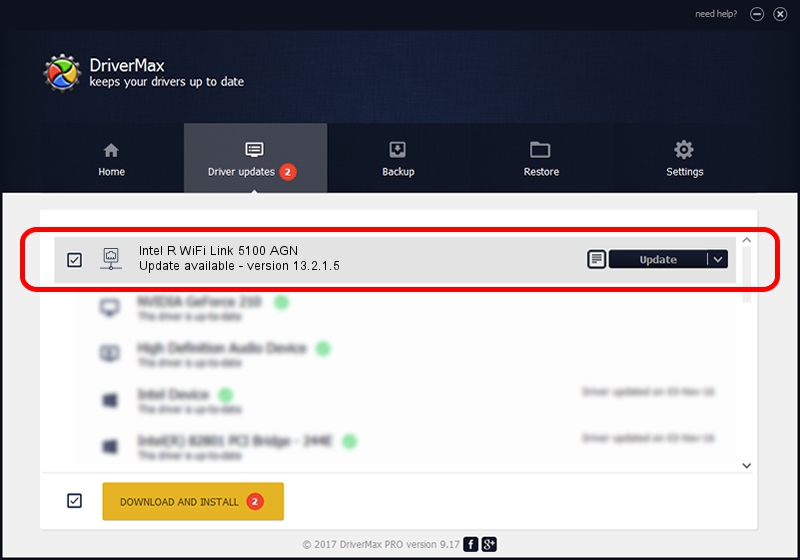Advertising seems to be blocked by your browser.
The ads help us provide this software and web site to you for free.
Please support our project by allowing our site to show ads.
Home /
Manufacturers /
Intel Corporation /
Intel R WiFi Link 5100 AGN /
PCI/VEN_8086&DEV_4237&SUBSYS_13148086 /
13.2.1.5 May 31, 2010
Intel Corporation Intel R WiFi Link 5100 AGN how to download and install the driver
Intel R WiFi Link 5100 AGN is a Network Adapters hardware device. The developer of this driver was Intel Corporation. PCI/VEN_8086&DEV_4237&SUBSYS_13148086 is the matching hardware id of this device.
1. How to manually install Intel Corporation Intel R WiFi Link 5100 AGN driver
- Download the driver setup file for Intel Corporation Intel R WiFi Link 5100 AGN driver from the location below. This download link is for the driver version 13.2.1.5 released on 2010-05-31.
- Run the driver installation file from a Windows account with administrative rights. If your UAC (User Access Control) is running then you will have to confirm the installation of the driver and run the setup with administrative rights.
- Go through the driver installation wizard, which should be quite straightforward. The driver installation wizard will analyze your PC for compatible devices and will install the driver.
- Shutdown and restart your computer and enjoy the updated driver, it is as simple as that.
This driver received an average rating of 3.5 stars out of 23012 votes.
2. Using DriverMax to install Intel Corporation Intel R WiFi Link 5100 AGN driver
The most important advantage of using DriverMax is that it will setup the driver for you in the easiest possible way and it will keep each driver up to date. How can you install a driver using DriverMax? Let's take a look!
- Open DriverMax and push on the yellow button named ~SCAN FOR DRIVER UPDATES NOW~. Wait for DriverMax to analyze each driver on your PC.
- Take a look at the list of detected driver updates. Scroll the list down until you find the Intel Corporation Intel R WiFi Link 5100 AGN driver. Click the Update button.
- Finished installing the driver!

Jul 30 2016 4:29AM / Written by Andreea Kartman for DriverMax
follow @DeeaKartman