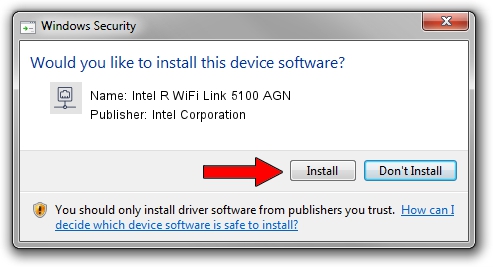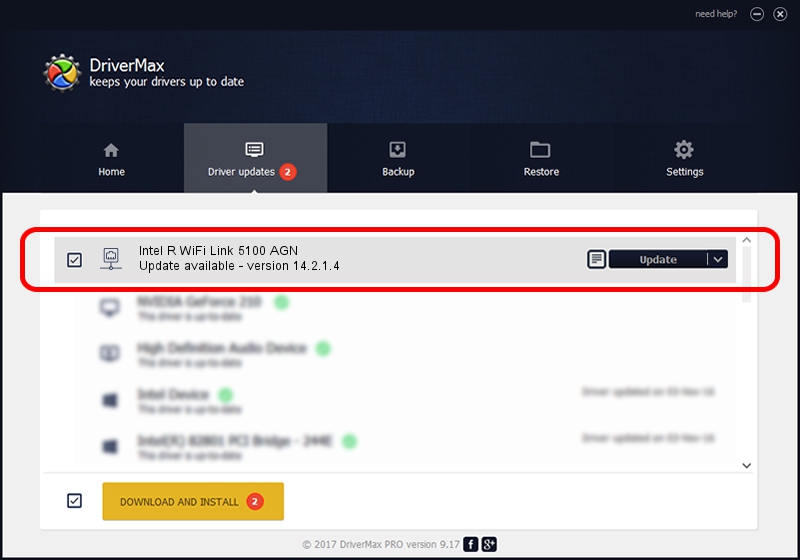Advertising seems to be blocked by your browser.
The ads help us provide this software and web site to you for free.
Please support our project by allowing our site to show ads.
Home /
Manufacturers /
Intel Corporation /
Intel R WiFi Link 5100 AGN /
PCI/VEN_8086&DEV_4237&SUBSYS_12118086 /
14.2.1.4 Oct 07, 2011
Intel Corporation Intel R WiFi Link 5100 AGN how to download and install the driver
Intel R WiFi Link 5100 AGN is a Network Adapters device. The developer of this driver was Intel Corporation. PCI/VEN_8086&DEV_4237&SUBSYS_12118086 is the matching hardware id of this device.
1. Install Intel Corporation Intel R WiFi Link 5100 AGN driver manually
- Download the setup file for Intel Corporation Intel R WiFi Link 5100 AGN driver from the location below. This download link is for the driver version 14.2.1.4 released on 2011-10-07.
- Start the driver installation file from a Windows account with the highest privileges (rights). If your UAC (User Access Control) is enabled then you will have to accept of the driver and run the setup with administrative rights.
- Go through the driver setup wizard, which should be quite easy to follow. The driver setup wizard will analyze your PC for compatible devices and will install the driver.
- Restart your computer and enjoy the new driver, it is as simple as that.
This driver was rated with an average of 3 stars by 29321 users.
2. How to install Intel Corporation Intel R WiFi Link 5100 AGN driver using DriverMax
The most important advantage of using DriverMax is that it will install the driver for you in just a few seconds and it will keep each driver up to date, not just this one. How can you install a driver with DriverMax? Let's take a look!
- Start DriverMax and click on the yellow button named ~SCAN FOR DRIVER UPDATES NOW~. Wait for DriverMax to scan and analyze each driver on your PC.
- Take a look at the list of detected driver updates. Scroll the list down until you find the Intel Corporation Intel R WiFi Link 5100 AGN driver. Click the Update button.
- That's all, the driver is now installed!