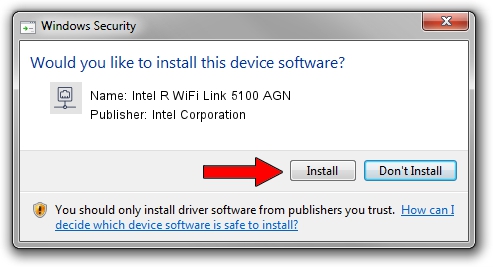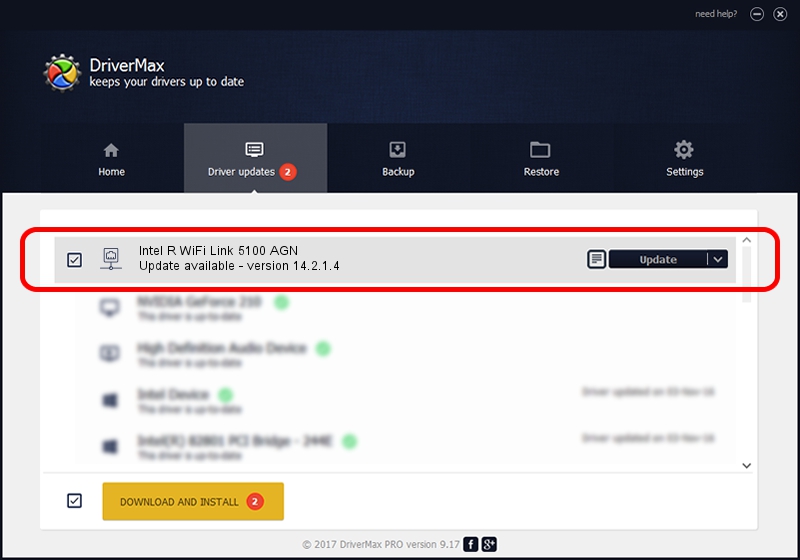Advertising seems to be blocked by your browser.
The ads help us provide this software and web site to you for free.
Please support our project by allowing our site to show ads.
Home /
Manufacturers /
Intel Corporation /
Intel R WiFi Link 5100 AGN /
PCI/VEN_8086&DEV_4232&SUBSYS_12018086 /
14.2.1.4 Oct 07, 2011
Driver for Intel Corporation Intel R WiFi Link 5100 AGN - downloading and installing it
Intel R WiFi Link 5100 AGN is a Network Adapters device. The developer of this driver was Intel Corporation. PCI/VEN_8086&DEV_4232&SUBSYS_12018086 is the matching hardware id of this device.
1. Manually install Intel Corporation Intel R WiFi Link 5100 AGN driver
- Download the setup file for Intel Corporation Intel R WiFi Link 5100 AGN driver from the location below. This is the download link for the driver version 14.2.1.4 released on 2011-10-07.
- Run the driver installation file from a Windows account with administrative rights. If your User Access Control (UAC) is started then you will have to confirm the installation of the driver and run the setup with administrative rights.
- Follow the driver setup wizard, which should be pretty easy to follow. The driver setup wizard will scan your PC for compatible devices and will install the driver.
- Shutdown and restart your PC and enjoy the updated driver, as you can see it was quite smple.
This driver was rated with an average of 3.4 stars by 29242 users.
2. How to use DriverMax to install Intel Corporation Intel R WiFi Link 5100 AGN driver
The most important advantage of using DriverMax is that it will setup the driver for you in the easiest possible way and it will keep each driver up to date. How can you install a driver with DriverMax? Let's follow a few steps!
- Open DriverMax and press on the yellow button named ~SCAN FOR DRIVER UPDATES NOW~. Wait for DriverMax to scan and analyze each driver on your computer.
- Take a look at the list of detected driver updates. Search the list until you find the Intel Corporation Intel R WiFi Link 5100 AGN driver. Click the Update button.
- Finished installing the driver!

Jun 20 2016 12:48PM / Written by Andreea Kartman for DriverMax
follow @DeeaKartman