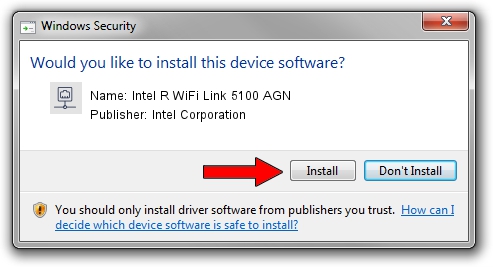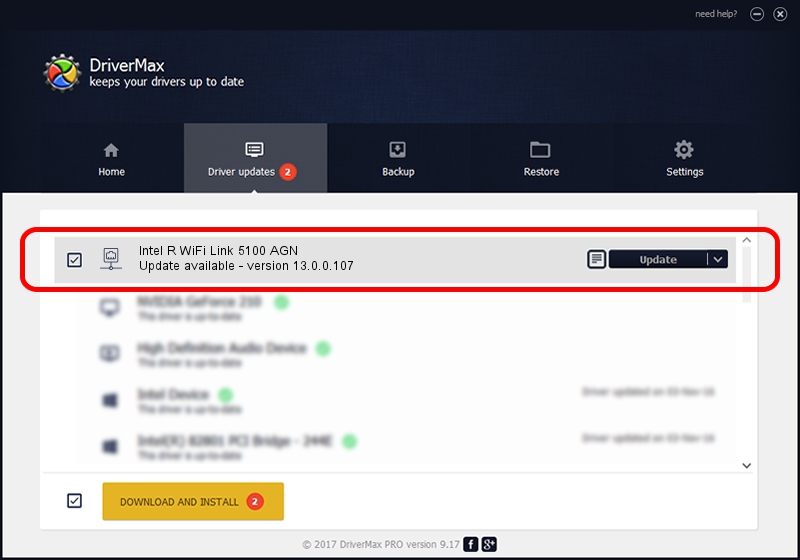Advertising seems to be blocked by your browser.
The ads help us provide this software and web site to you for free.
Please support our project by allowing our site to show ads.
Home /
Manufacturers /
Intel Corporation /
Intel R WiFi Link 5100 AGN /
PCI/VEN_8086&DEV_4232&SUBSYS_12018086 /
13.0.0.107 Sep 15, 2009
Download and install Intel Corporation Intel R WiFi Link 5100 AGN driver
Intel R WiFi Link 5100 AGN is a Network Adapters hardware device. The Windows version of this driver was developed by Intel Corporation. PCI/VEN_8086&DEV_4232&SUBSYS_12018086 is the matching hardware id of this device.
1. How to manually install Intel Corporation Intel R WiFi Link 5100 AGN driver
- Download the driver setup file for Intel Corporation Intel R WiFi Link 5100 AGN driver from the location below. This is the download link for the driver version 13.0.0.107 released on 2009-09-15.
- Start the driver installation file from a Windows account with administrative rights. If your User Access Control (UAC) is enabled then you will have to accept of the driver and run the setup with administrative rights.
- Go through the driver setup wizard, which should be quite straightforward. The driver setup wizard will scan your PC for compatible devices and will install the driver.
- Shutdown and restart your computer and enjoy the updated driver, it is as simple as that.
This driver was rated with an average of 3.5 stars by 89223 users.
2. How to use DriverMax to install Intel Corporation Intel R WiFi Link 5100 AGN driver
The advantage of using DriverMax is that it will setup the driver for you in the easiest possible way and it will keep each driver up to date, not just this one. How can you install a driver with DriverMax? Let's take a look!
- Open DriverMax and click on the yellow button that says ~SCAN FOR DRIVER UPDATES NOW~. Wait for DriverMax to analyze each driver on your computer.
- Take a look at the list of detected driver updates. Scroll the list down until you locate the Intel Corporation Intel R WiFi Link 5100 AGN driver. Click the Update button.
- That's all, the driver is now installed!

Jun 20 2016 12:48PM / Written by Andreea Kartman for DriverMax
follow @DeeaKartman