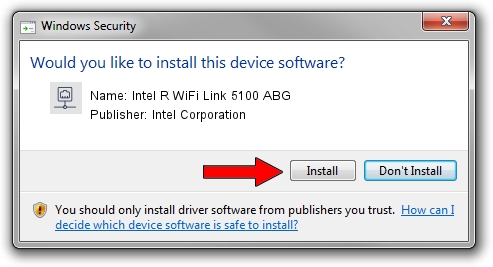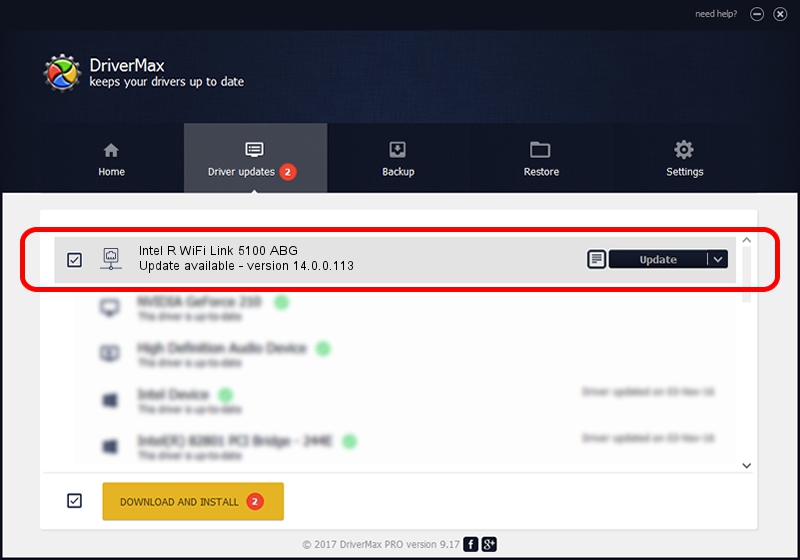Advertising seems to be blocked by your browser.
The ads help us provide this software and web site to you for free.
Please support our project by allowing our site to show ads.
Home /
Manufacturers /
Intel Corporation /
Intel R WiFi Link 5100 ABG /
PCI/VEN_8086&DEV_4232&SUBSYS_12268086 /
14.0.0.113 Nov 09, 2010
Intel Corporation Intel R WiFi Link 5100 ABG how to download and install the driver
Intel R WiFi Link 5100 ABG is a Network Adapters hardware device. The Windows version of this driver was developed by Intel Corporation. PCI/VEN_8086&DEV_4232&SUBSYS_12268086 is the matching hardware id of this device.
1. Install Intel Corporation Intel R WiFi Link 5100 ABG driver manually
- Download the setup file for Intel Corporation Intel R WiFi Link 5100 ABG driver from the link below. This is the download link for the driver version 14.0.0.113 released on 2010-11-09.
- Start the driver installation file from a Windows account with the highest privileges (rights). If your UAC (User Access Control) is running then you will have to accept of the driver and run the setup with administrative rights.
- Go through the driver setup wizard, which should be pretty straightforward. The driver setup wizard will analyze your PC for compatible devices and will install the driver.
- Restart your computer and enjoy the new driver, as you can see it was quite smple.
Driver rating 4 stars out of 59524 votes.
2. Installing the Intel Corporation Intel R WiFi Link 5100 ABG driver using DriverMax: the easy way
The advantage of using DriverMax is that it will install the driver for you in the easiest possible way and it will keep each driver up to date, not just this one. How can you install a driver with DriverMax? Let's follow a few steps!
- Open DriverMax and push on the yellow button named ~SCAN FOR DRIVER UPDATES NOW~. Wait for DriverMax to analyze each driver on your PC.
- Take a look at the list of detected driver updates. Scroll the list down until you locate the Intel Corporation Intel R WiFi Link 5100 ABG driver. Click the Update button.
- Finished installing the driver!

Jun 20 2016 12:48PM / Written by Daniel Statescu for DriverMax
follow @DanielStatescu